
How to Save/Cache Offline Maps in Google Maps 2.0 for iOS
Last night Google Maps 2.0 was released for iOS, which introduced a version for the iPad plus a plethora of new features. One feature that has been available for Android versions of the app has made its way to the iOS app–the ability to cache offline maps. This is handy if you need to save a map area while traveling and don’t have access to data.
Here’s how to cache offline maps in Google Maps 2.0 for iOS
1. Launch Google Maps for iOS and navigate to the map area you want to save. Type “ok maps” into the search field and tap ‘Search’:
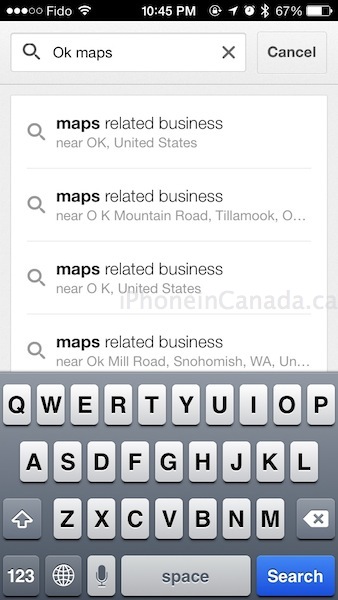
3. The screen will display a message it is pre-loading the map:
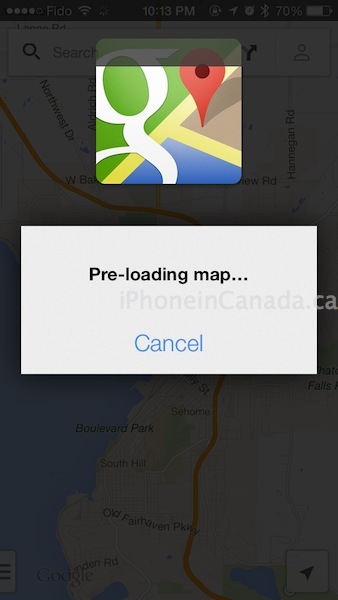
3. Once complete, a confirmation message at the bottom will read “The on-screen map area has been cached.”
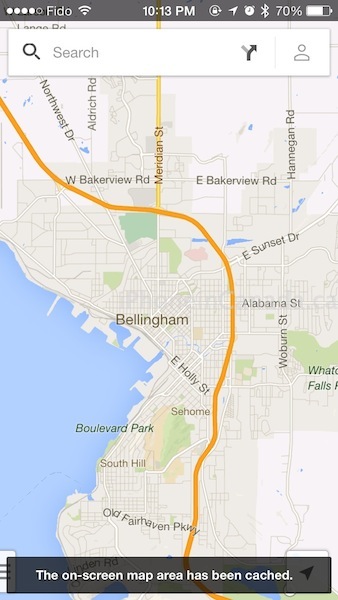
This tip to save offline maps also works in the iPad version of Google Maps as well. Let us know if it works for you–happy navigating.
Thanks iFone

