
How to Send and Receive Text Messages in OS X Yosemite [Tutorial]
With yesterday’s release of iOS 8.1, it finally brought with it the core features of Continuity in OS X Yosemite, with one major feature being able to send and receive text messages from your Mac, known as Text Message Forwarding. It’s disabled by default in iOS 8.1, but setting it up is quite simple.
Here’s how to set it up if you haven’t already…
Requirements: A Mac running OS X Yosemite and an iPhone running iOS 8.1.
1. Ensure your iPhone and Mac have the same iCloud account logged in for Messages, and you have at least ONE EMAIL address registered to receive messages.
2. On iPhone, go to Settings > Messages > Text Message Forwarding > toggle on your Mac in the list.
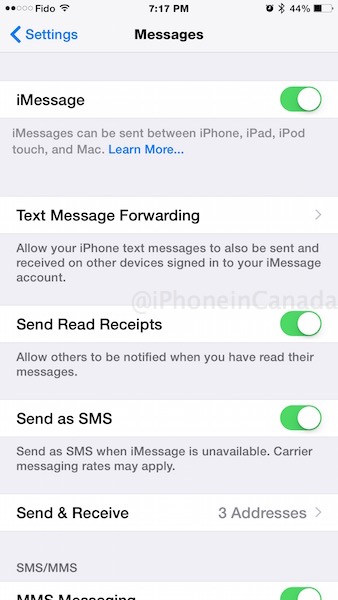
Your Mac will then be sent a code to confirm its identity and allow texts to be sent there. Enter that code shown on your Mac into your iPhone:
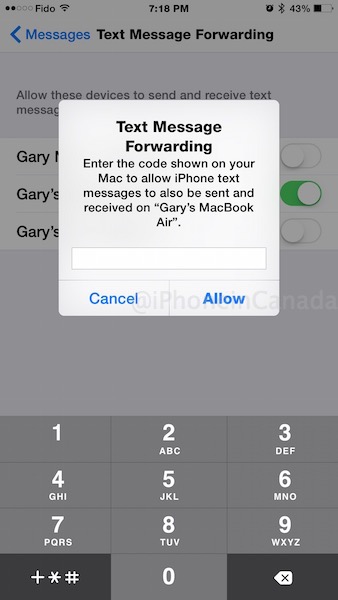
3. Once that’s done, you’re all ready to go. Try sending a text message to a recipient (most likely that lonely friend with a sad BlackBerry Bold) from your Mac, then wait patiently for a reply. Text messages are indicated by green bubbles while iMessages are blue (you knew that already of course).
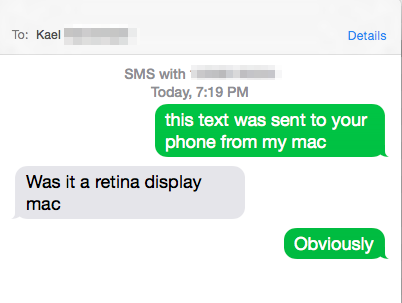
If all is setup property, you’ll now be sending and receiving texts via your Mac! No more running to your iPhone to respond to text messages from non-iPhone users!
Let us know if you’re enjoying Text Messaging Forwarding in OS X Yosemite.

