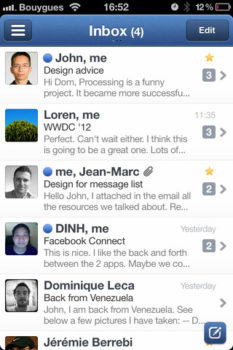How to Setup Push for Sparrow for iPhone with Boxcar
Last night, Sparrow for iPhone hit the App Store for $2.99, but the highly anticipated email client was released without one major feature–push notifications. If you’re shaking your head, you’re not alone. Push was included in its beta versions for testers, but pulled by Apple because the Sparrow team was caught using an API reserved for VoIP apps.
As explained on their blog:
The difference between the Mac and the iPhone is the Mac version is awake at all times. On the iPhone, iOS systematically suspends all apps activity after 10 minutes maximum making it impossible to send you notifications.
However, Apple provides an API that allows an app to be woken up in case of a network event meaning it is virtually connected at all times like Sparrow on the Mac. For example, VoIP (Voice over Internet Protocol) apps take advantages of this specific API so you can receive calls even when the app isn’t opened.
This solution is the most secure because Sparrow iPhone will be directly communicating with your mail providers via secured protocols.
We submitted a first version of Sparrow iPhone using this API but it was rejected.
Okay, so this is a glaring omission as part of the initial launch, and many people are disappointed–but there’s still hope.
Remember when Tweetbot did not ship with push, but used Boxcar for push instead? Well, you can now do the same with Sparrow for iPhone. Boxcar has updated their mail client list with Sparrow so it’ll open the app when you receive push alerts.
Sparrow has created a quick tutorial on how to add push via Boxcar:
While Sparrow does not do push, you can do the following:
- Install Boxcar,
- Create your Boxcar account or sign in,
- Add a service “Email Account”,
- In settings of the service “Email Account” on the iPhone application, choose “Opens”, select “Sparrow”.
- Now, forward your emails to the email address provided by Boxcar.
If you are on Gmail, you’ll receive a verification email with a code that you will find on the Boxcar iPhone application.
Still not sure how to set this up? Watch Macworld editor, Jason Snell show you how:
Once you’ve setup Boxcar here, don’t forget to install the beta version for Mac. When it is working, it’s pretty awesome. Let me know how this works for you!