
How to Use AirDrop in iOS 7: The Ultimate Feature for Teachers
A while back educator Steve Lai shared Part 1 of how to use your iPad in teaching and Part 2. Today, Part 3 looks at how you can utilize AirDrop in iOS 7 as the ultimate tool in the classroom.
How to use AirDrop – iOS 7’s most important feature for teachers
AirDrop is a great way to transfer files between iOS 7 devices. When I first heard of this feature I knew it would be a great feature for teachers with iPads. A common complaint about iPads in the classroom was that it wasn’t easy to transfer student work in the Camera Roll to the teacher. With no USB connection or SD card slot, how was a teacher supposed to collect student work?
Small files would be fine via email, but videos were much too large to send. Dropbox could be a solution, but that would require students to set up their own accounts, which is a problem as it requires registration for each student.
Enter AirDrop, very quick way to transfer files via Bluetooth and Wi-Fi connections between “nearby” compatible devices running iOS 7. AirDrop is available on the following: iPhone 5 or newer, iPad mini, iPad 4, iPad Air, and the iPod touch 5th gen.
To send a file via AirDrop: both devices must have iOS 7, Wi-Fi and Bluetooth enabled. If the sender is not within the recipient’s contacts, “Everyone” should be selected, accessible from Control Center (swipe up from the bottom of any screen to access Control Center).
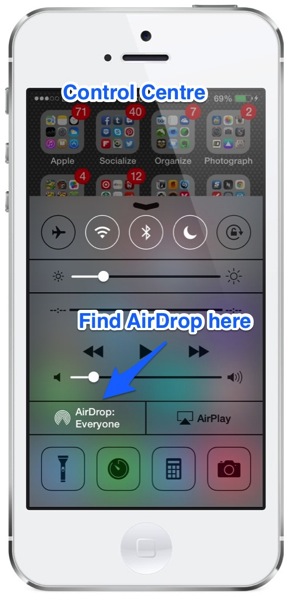
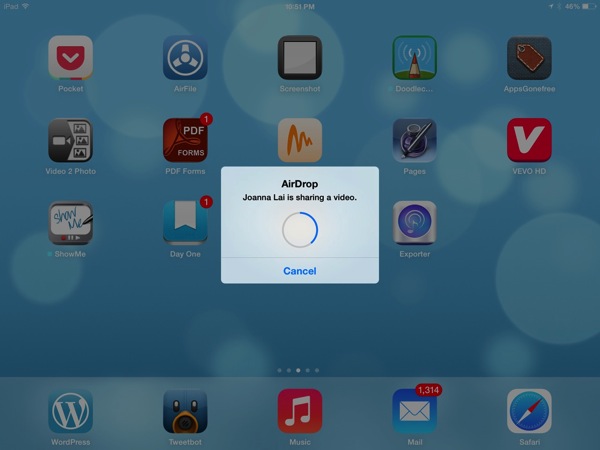
In my quick testing, photos were instantly shared, while videos took a few short seconds depending on length. Once a file is successfully shared, it will open and be imported into the recipient’s Camera Roll.
AirDrop also works within apps such as Evernote and Vimeo. Also, Notes and Contacts can also be shared via AirDrop too.
Applications for AirDrop in the classroom
Many content-creation apps allow projects to be saved directly into the Camera Roll. So, if your students create presentations within apps such as Explain Everything or iMovie, they can be easily shared. Finished projects just require students to AirDrop the files to their teacher to ‘Accept’.
This process will allow a teacher to collect projects from all the iPads in the classroom. All of them can then be organized and grouped into categories within the teacher’s Camera Roll for assessment.
AirDrop integration within other third-party apps will progress as developers update their apps. I think Camera Roll sharing will be a main feature of AirDrop, once devices upgrade to iOS 7. Once iOS teachers realize AirDrop is powerful they’ll jump on it quickly. Now, if only Macs and iOS devices can share files between each other. In the meantime, an alternative would be to use Bu.mp to transfer files as well.
The following was a guest post by Steve Lai (@sly111), a French Specialist currently in his 13th year of teaching. Steve teaches almost 400 students in Grades 1-5 at an independent school in Richmond, B.C. He is an advocate of technology education and is always looking for ways to enrich his lessons with technology. Check out his iPad blog at TeachingWithiPad.org

