
How to Turn Off iOS 9 Wi-Fi Assist to Save your Precious Data Plan
iOS 9 comes with a new feature called Wi-Fi Assist (it appeared in iOS 9 beta 5) that will “automatically use cellular data when Wi-Fi connectivity is poor.” While this helps ensure you’re connected at all times, the problem is this setting is toggled ON by default.
For those with unlimited data plans, this may not be a problem. But for every iPhone user in Canada with precious data buckets, every ounce of data is worth preserving, considering the prices we pay (except those lucky folks in the Prairies).
Here’s how to disable Wi-Fi Assist in iOS 9:
1. On iPhone or your cellular iPad, go to Settings > Cellular > Wi-Fi Assist (scroll to the very bottom)
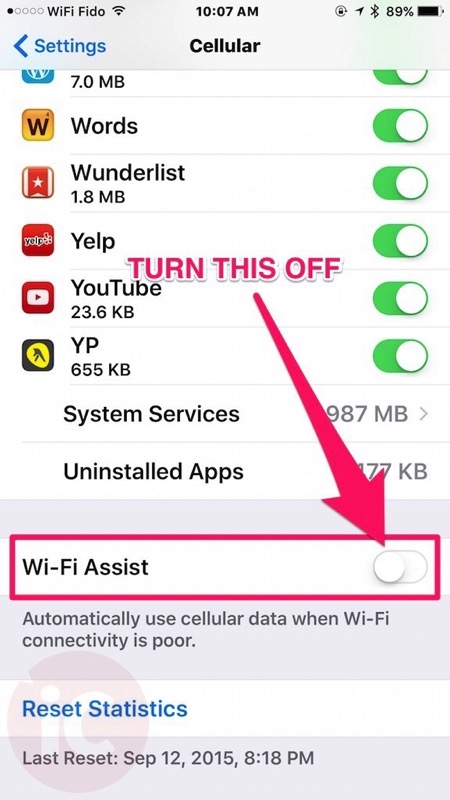
The issue is this setting lies at the very bottom of your massive list of apps, so you may not notice it at all—plus it’s turned on by default (I’m sure carriers love that it’s on by default)! Apple should consider having this off right from the get-go.
With some Rogers and Fido users experiencing mysterious data overages in iOS 8, turning this off may help them save data, especially if your Wi-Fi bonks and you happen to be watching streaming video. The same goes for any iPhone user that has a limited cellular data plan.
Let us know if you’re going to disable Wi-Fi Assist in iOS 9 or not! Feel free to share this tip with your friends and family–it could save their wallet a few bucks!

