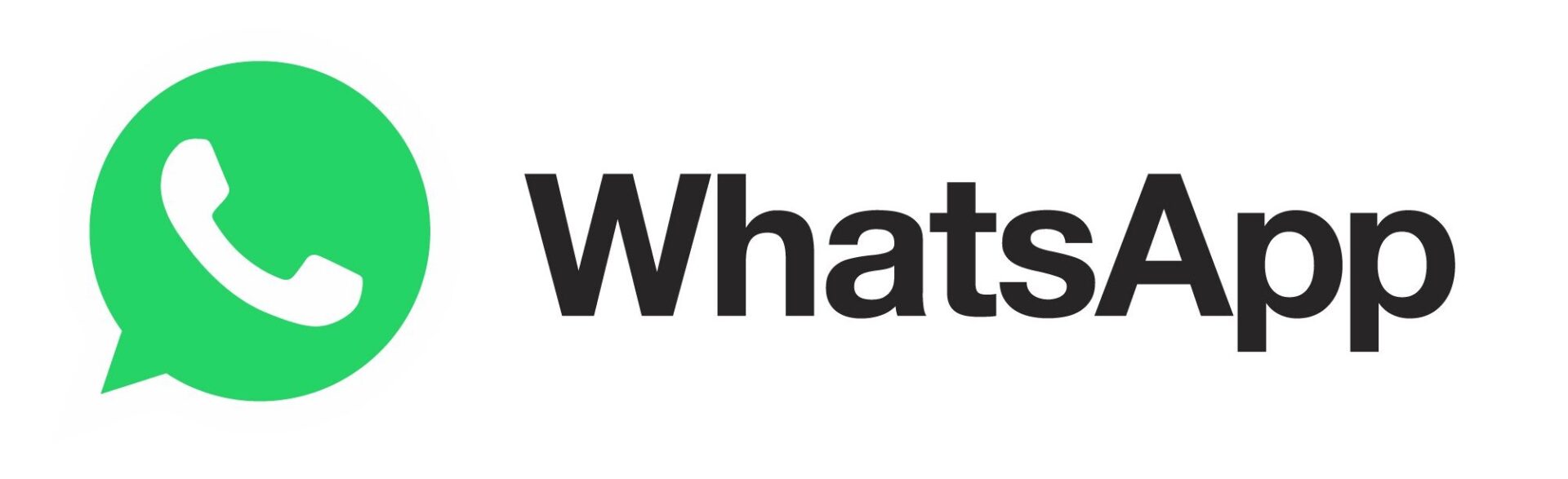Here are 9 Cool Mac OS X Tricks You’ll Love to Use
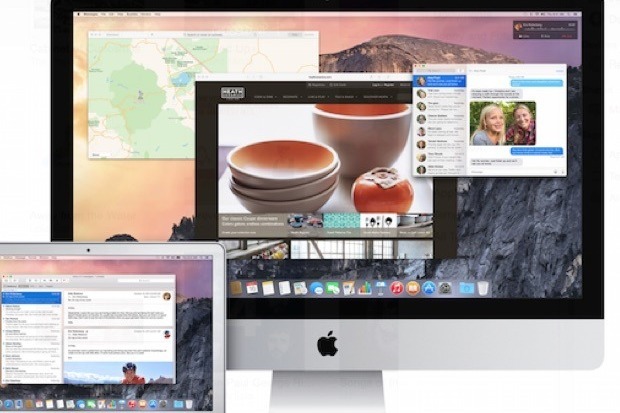
ComputerWorld has put up a bunch of cool Mac OS X tricks on their website that you probably didn’t know of and once you do, we’re pretty sure you’ll love to use them. Here they are:
Small Volume / Brightness
By pressing Option-Shift and volume Up/Down, you can tweak your Mac volume in tiny increments. Look at the on-screen volume icon and you’ll notice it increasing in only tiny shifts. You can use this trick for tweaking screen brightness as well.
Apple Dictionary
Apple has created a dictionary of every Apple-related term. The collection is available to you when you launch Dictionary, and select the Apple tab in the list at the top of the window.
Head of the Queue
To get your printing done faster in a shared office, launch System Preferences > Printers & Scanners, and select all the shared printers in your office you use and create a printer pool that includes all of them. In the future, when you print, remember to select the pool, and your print will be completed using the first available printer from your collection.
Summarize
The Mac is able to swiftly summarize long tracts. To do this, just right click on the selected text and click on “Services” in the sub menu that appears. If “Summarize” isn’t yet available navigate to the app menu item, select Services and open Services Preferences. You enable Summarize in the Shortcuts section under Text.
The Great Dictator
Press the function (fn) key twice to launch Dictation on your Mac, start speaking and press fn once you’ve finished. As you speak what you are saying will automatically be placed within the active application. It’s kind of cool. Learn more about controlling your Mac with your voice.
Better Screengrabs
When you press shift+command+4 to grab an image you can toggle between an image you select using a crosshair or a full-window snap by keeping those keys depressed and pressing the Spacebar.
Command
Most Mac users know that if you press Command and hit tab you can move between applications. What many may not know is that if you keep Command pressed you can use other keys to Q (Quit) or H (Hide) a selected application.
Keyboard Tip
To make sure your Mac accurately navigates between sections when filling in documents and online forms, change this setting: System Preferences>Keyboard, and click the All controls radio button for Full Keyboard Access. More tips.
One More Thing..
Want to record what’s happening on your iOS 8 device’s screen? You can with a Mac, just plug the device into the computer using a Lightning cable and launch the QuickTime Player app on your Mac. Now in QuickTime choose File and New Movie Recording, then select your mobile device from the drop-down list next to the record button.
Let us know which tip you find the most useful.