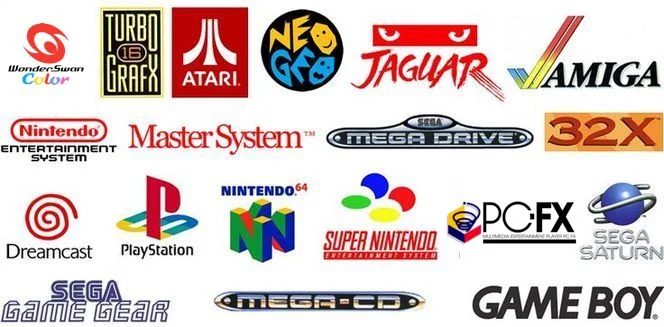
Quick Tip: Free Up Storage Space on iOS 8 on Your iPhone [VIDEO]
Many of you who have already downloaded and upgraded to iOS 8 released earlier today, may not be aware of the fact that the latest version of iOS has a cool new feature to save storage space. With iOS 8, users get to store device optimized versions of their photos and videos locally, and upload the full resolution versions to their iCloud accounts, saving significant storage space on their devices.
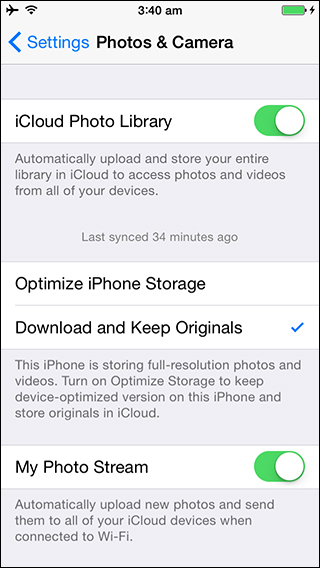
So if you’re running out of storage space, just follow these steps to keep only device optimized versions of photos and videos on your iPhone (via iPhoneHacks). UPDATE: Do note you need to upgrade to iCloud Drive first in order for this option to appear. But, be wary of updating to iCloud Drive if you’re not running Yosemite Beta.
Step 1:
Tap on the Settings app from the Home screen.
Step 2:
Now tap on Photos & Camera. This feature needs iCloud Photo Library, so ensure that iCloud Photo Library toggle is enabled.
Step 3:
Finally, tap on Optimize iPhone Storage to select it (Download and Keep Originals is selected by default).
That’s it, enjoy!
*If you want to access the full resolution image then you have to access it using the web app or turn on Download and Keep Originals option.
Here’s a video walkthrough of the above process:

Update: There’s some confusion about this screen in iOS. To clarify, you need to upgrade iCloud Drive first, to enable iCloud Photo Library, which will then enable this option to appear.

