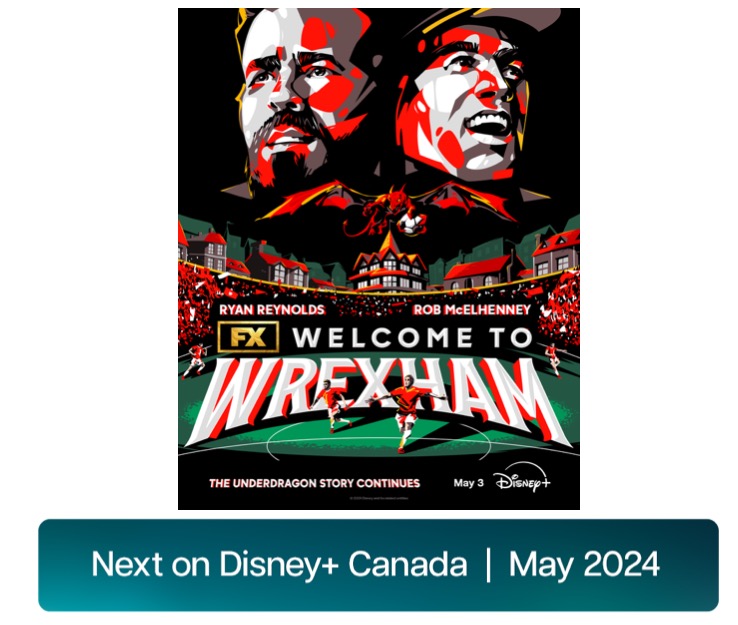How to Switch to Apple’s Two-Factor Authentication
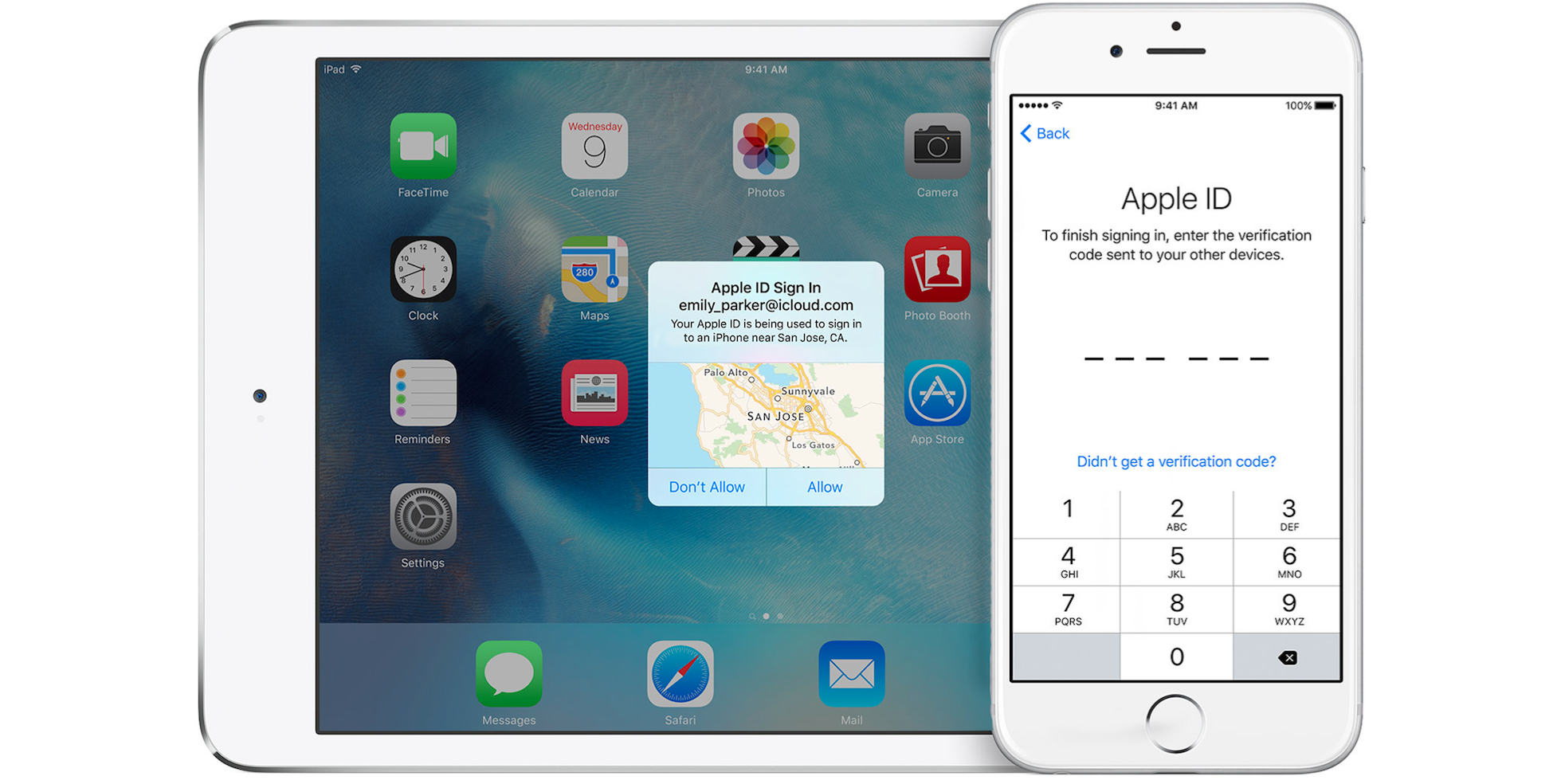
Apple started to roll out their newer, much improved two-factor authentication system last year. The principle of the system did not changed much, but the execution is much more refined.
Two-factor authentication is a method of authentication relying on two different components. This secondary device would receive a one time use code whenever a new authentication is requested. The verification code is six digits and is automatically sent to all your devices.
The new two-factor authentication implementation requires that each new device attempting to authenticate with an Apple ID must be approved from another device. In Apple’s previous two-step verification, a user could simply type in the Apple ID password and be authenticated.
Switching to Apple’s new two-factor authentication method ensures that if an Apple ID’s credentials were ever stolen, they wouldn’t be automatically authenticated onto a new device.
To enable two-factor authentication on your Apple ID account, we will have to turn off two-step verification if it is currently enabled. After you are logged into the Apple ID website, select ‘Edit’ in the ‘Security’ section and select ‘Turn Off Two-Step Verification’ under the ‘Two-Step Verification’ section.
For the next part we will move over to iOS. Head to the Settings app, choose iCloud and then select your Apple ID > Password & Security > ‘Set Up Two-Factor Authentication’. The setup guide will then walk you through the steps to add this extra layer of security for your Apple devices.
That’s it! You’ve now successfully enabled two-factor authentication on your iOS and Mac devices.
[via SixColors]