
iOS Tips and Tricks: 3D Touch, Home Screen & General Tips
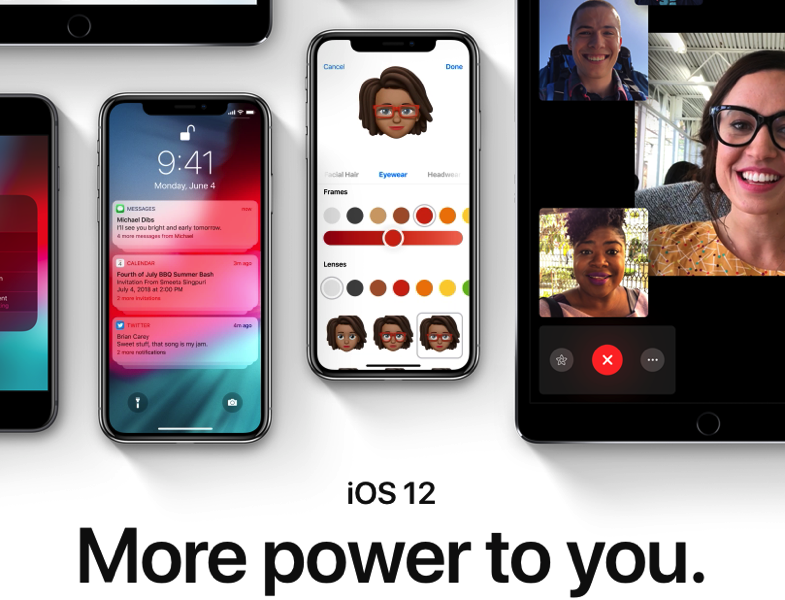
If you have been an iOS user for years, you probably think that you know all the ins and outs of Apple’s operating system. While there is a chance that you may be right, there is also a chance that you haven’t yet discovered everything!
A user on reddit has posted a number of iOS tips and tricks. Below, we have shared a few of these tips:
3D Touch
-
3D Touch any folder with a badge on it to quickly jump into whatever app has notifications within that folder.
-
3D Touch on any tab in Safari to quickly preview that tab.
-
3D Touch on the x button in the notification centre to dismiss all notifications.
-
3D Touch on the keyboard for a cursor to precisely edit your text.
-
You have the ability to change the sensitivity of your 3D Touch by going to Settings > General > Accessibility > 3D Touch.
Home Screen
-
You can move multiple icons if you’re on IOS 11 (or higher) by going into wiggle mode, holding down an icon, and with your other hand select other icons by tapping on them.
- You can move icons between different pages by holding the icons in one hand, while swiping to a different page with your other hand.
General Tips
-
You can open a recently closed Safari tab by going into tab view, and holding on the + button.
-
You can choose to reload a website without content blockers by holding the refresh icon and selecting the option to do so.
-
You can close all tabs by holding on the tab view icon in Safari.
-
If you want to find text on a page in Safari, you can click the url bar, type the word that you want, and select the last option “On this page”.
- You can open a link in the background in Safari by tapping it with two fingers.
-
Do you have multiple Wifi networks and your device is always connecting to the wrong one? You can prevent this from happening by going into Settings > Wifi, once there, tap the blue “i” next to the network that you DON’T want your device automatically connecting to, and turn off “Auto-Join”.
- Swipe the number screen in the calculator in order to erase the last digit.
- You can swipe down in the updates page in the App Store in order to refresh.
Do you have any iOS tips and tricks that you want to share? Post them in the comments below!

