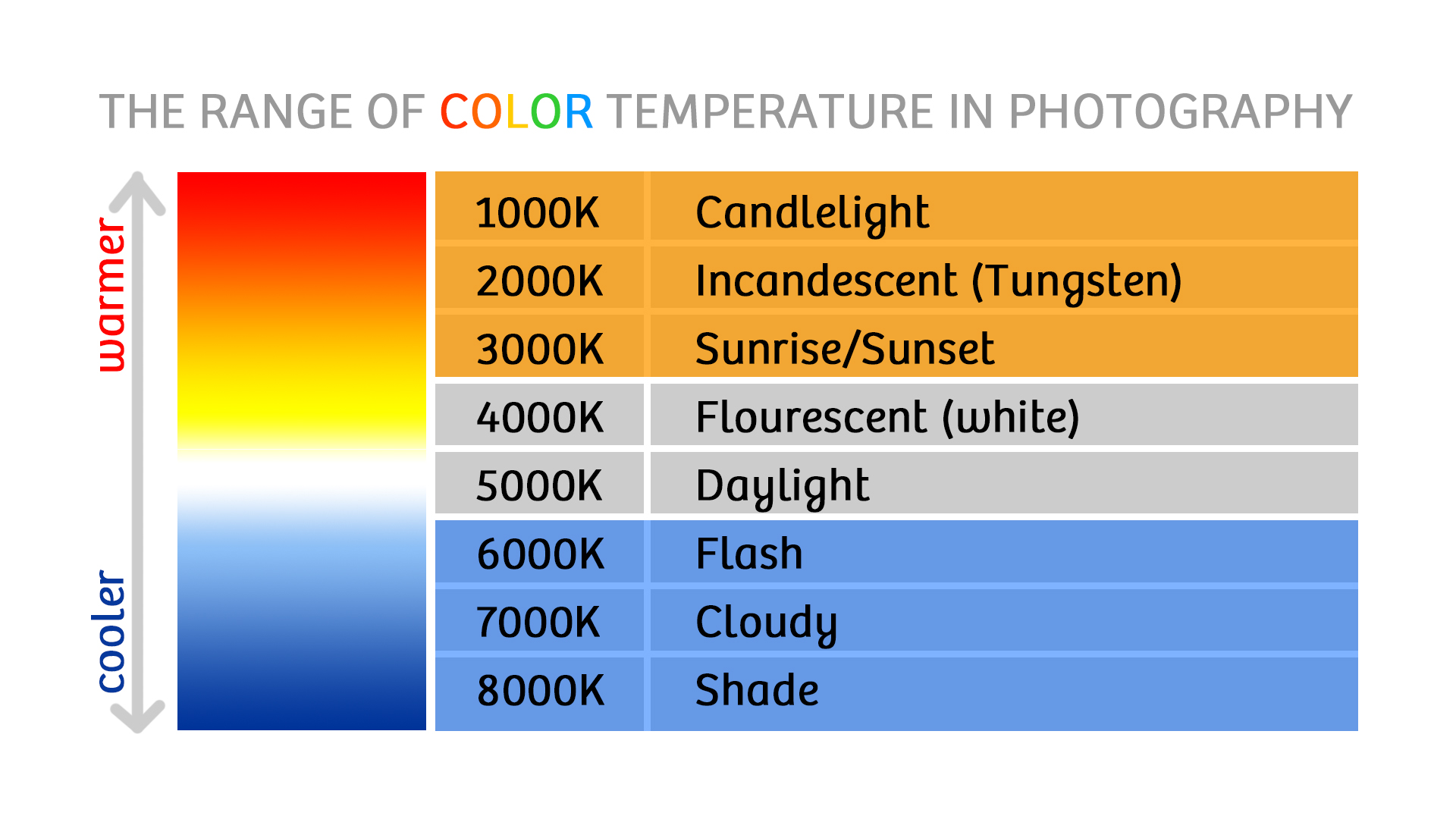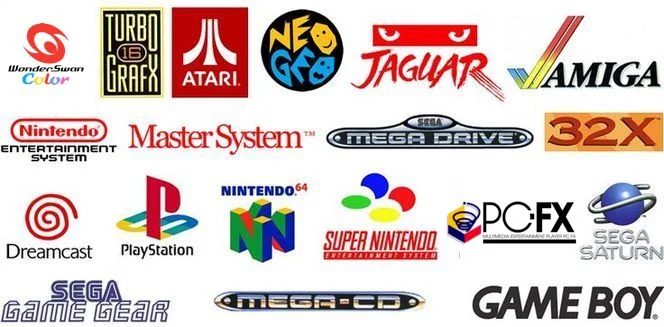
Making the Most of Your iPhone’s Camera by Understanding the Concept of White Balance
Jack Hollingsworth, an award-winning commercial photographer, has published a beginner’s guide for using manual photography controls on your iPhone. The latest instalment demonstrates how you can make the most of your iPhone’s camera by effectively understanding the concept of White Balance.
White Balance is the system of making your photographs look as natural and neutral as possible. Most photographers are unsure of the difference between Exposure and White Balance. Exposure is how light or dark the photograph appears and White Balance is the colour cast of the photograph (ie. cool, neutral, or warm).
You can change the White Balance settings of your photo at the moment you are capturing the photo or after the photo has been taken. The best time to change the White Balance of your photo is at the moment you are taking the photo.

In order to make use of Hollingsworth’s guide, you must be using a camera app on iOS that supports manual White Balance adjustments. The post was published on Snap Snap Snap and the above video was created by Tap Tap Tap, the creators of Camera+ for iOS. Camera+ allows users to control various settings that the stock iOS camera app doesn’t allow you to control, including White Balance.
Camera+ allows users to choose from three different White Balance options. The first is Auto White Balance (AWB), which Hollingsworth’s recommends for well-lit environments such as being outdoors on a sunny day. The second are various presets (that may vary depending on the third-party camera app you use), which Hollingsworth’s recommends for scenes with mixed lighting. The final option (in Camera+) is the ability to use a Kelvin wheel to manually adjust the White Balance with fine grain detail. Hollingsworth’s recommends this completely manual setting for indoor photography.
Whether you are an avid photographer or you just like to take photos, be sure to read Hollingsworth’s entire post and find out how you can use the most basic manual controls on your iPhone’s camera to take amazing photographs.