
How to Set Up Sleep Timer for Beats 1 and Apple Music
If you like to like to listen to Beats 1 and Apple Music while falling asleep, we have great news for you as the folks over at iMore have shared a simple method on how to set up a sleep timer on your iPhone, iPad, or iPod touch while enjoying Apple’s new music streaming service. Turns out, all iOS devices comes with a sleep timer built right in. Here’s what you need to do to set it up correctly:
Step 1:
Select the music you want playing.
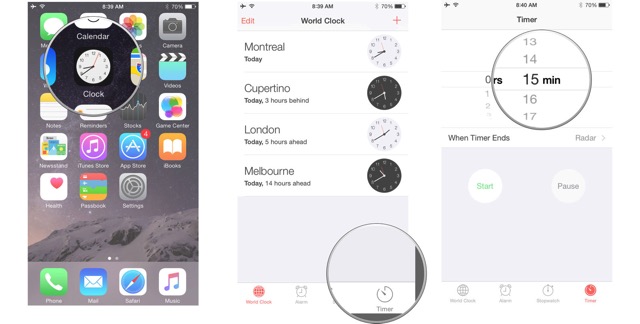
Step 2:
Launch the ‘Clock’ app from your Home screen.
Step 3:
Tap the ‘Timer’ tab and using the picker, set the amount of time you want let the music play.
Step 4:
Now tap ‘When Timer Ends’ and scroll all the way to the bottom of the screen.
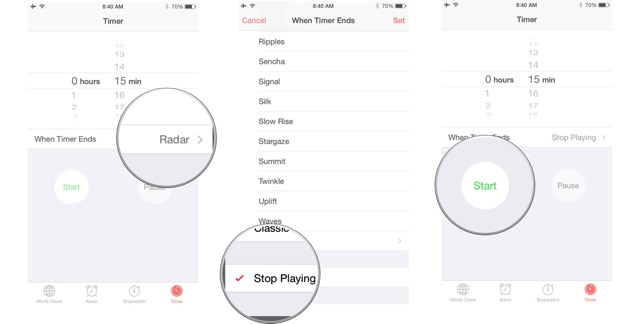
Step 5:
Select ‘Stop Playing’ and tap ‘Set’ at the top right.
Step 6:
Finally, tap ‘Start’ to begin the timer. Once the timer ends, your music playing on Apple Music or Beats 1 will stop as well.
That’s it. Enjoy!

