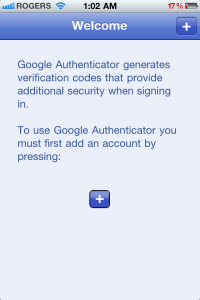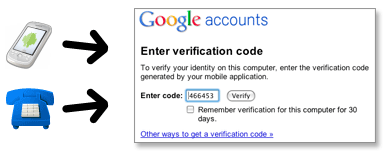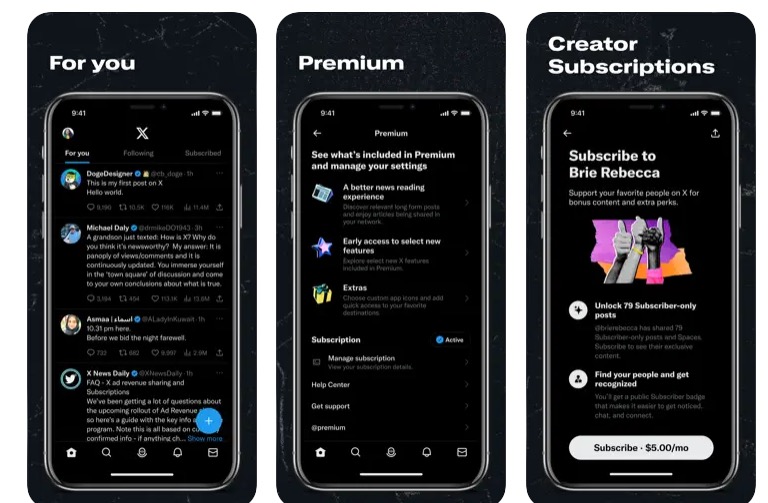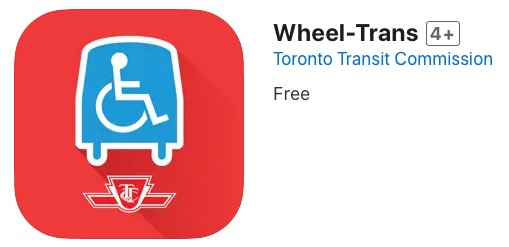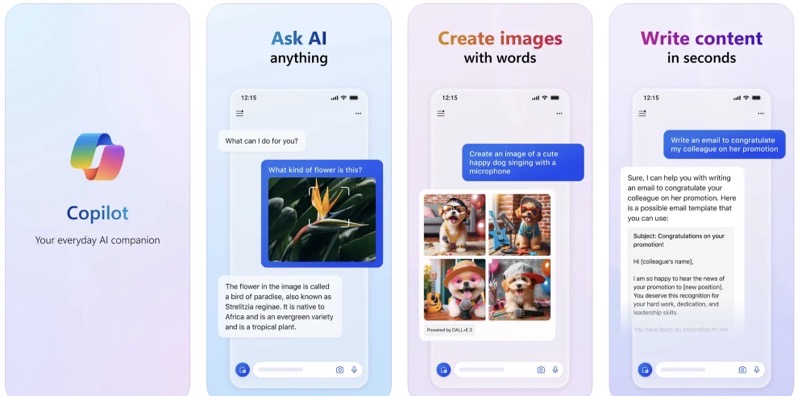
Google Authenticator iPhone App: The Key to Google’s 2-step Verification
Google recently introduced a new security feature to help protect your account even further: 2-step verification. We live in a Google world nowadays and a compromised Google Account is the last thing we need. Google’s 2-step verification can increase security, but it requires work to setup and maintain.
Once enabled, users logging into their Google account from various computers will have to enter two forms of security: your password, plus a unique verification code. You can get verification codes via telephone messages or SMS. But the easiest way for iPhone users is to use the Google Authenticator iPhone app (also available on Android/Blackberry), which turns your iPhone into a security token generator. Many financial institutions have been using these for years.
Google Authenticator is used in the setup of 2-step on your iPhone, which is straightforward thanks to Google’s easy instructions (setup will take 10-15 minutes). Once installed, the next time you login to a public computer, you will need to enter a unique token produced by the app. So in other words–my iPhone is further glued to my body.
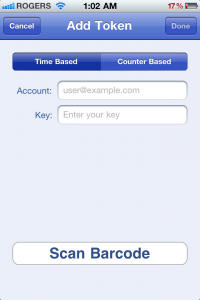
What if you lose your iPhone, or it crashes? During the setup you also establish back up numbers to call to get a verification code, and also 10 one-time use codes you can print out to take with you in the event of an emergency. What if you lose those back up key codes? You’re not out of luck yet, as you’ll have to answer a lengthy form verifying your Gmail account details.
Sure, it may be a PITA to setup (you also need to set individual passwords for non-token devices, such as your iPhone, iPad, etc), and to always have your phone with you, but if your Google Account contains lots of sensitive information, having 2-step enabled will help you sleep at night. With the sophistication of hackers combined with weak user passwords, no account is safe (think of Gawker’s recent SNAFU).
2-step authentication has been rolling out for Google Accounts. You can check out Google’s step by step instructions here.
Do you have 2-step verification enabled with your Google Account?