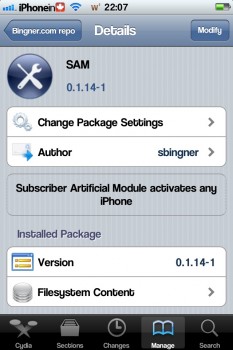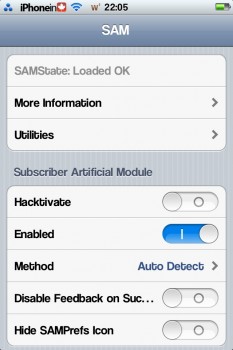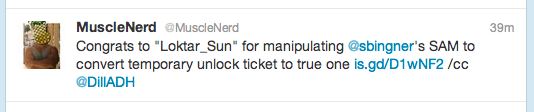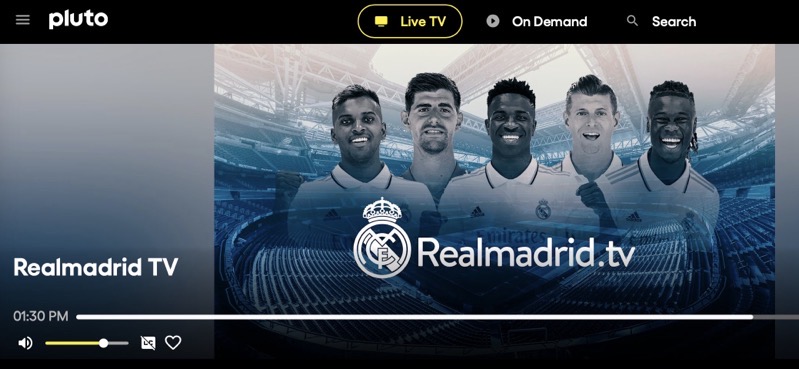Unlock Your iPhone 4S with SAM [How To]
Update 1: Here’s a full video tutorial on how to unlock with SAM:
A new software carrier unlock has been released in Cydia, and has been confirmed to work on the iPhone 4S by none other than the unlock wizard himself, Musclenerd. He also says this should work on any jailbroken iPhone on iOS 5.0 or higher.
This new unlock is called SAM (Subscriber Activation Module), and has been detailed by some one called Laforet over at a blog called Singularity. The process seems fairly straight forward, but I have not tried this unlock. I don’t need to unlock my iPhone 4S, and I do not have microSIM from another carrier to try. Your iPhone 4S must be jailbroken to use this, and must be able to be activated in iTunes. You need iTunes installed on your computer and a working internet connection. You also need to know what carrier your iPhone is locked to. This has been tested successfully on iOS 5.0.1, and is expected to work on iOS 5.1 as well. This will unlock your iPhone for one SIM card at a time, so if you switch SIM cards, you’ll have to repeat this process.
Here’s the steps:
1. Step one: Install Sam Bingner’s SAM (Subscriber Artificial Module) package. I recommend that you get it from repo.bingner.com since older versions have a different interface and may not work for this purpose.
2. Enter SAM by either going through the settings menu or find the SAMPrefs icon on your springboard. You will need to have the SIM card you intend to use in your phone.
3. Go to utilities and select “De-Activate iPhone”, your ActivationState under “More Information” should now be “Unactivated”
4. With SAM enabled, choose “By Country and Carrier” in “Method”; find your carrier, for some carriers operating more than one Carrier ID you may need to select “SIM ID”; if you pick the wrong one this won’t work.
5. Go to More Information”, copy or write down the IMSI in “SAM Details”, then tap “Spoof Real SIM to SAM”.
6. Go back to the main SAM screen and change your “Method” to manual. Paste or enter the IMSI string we saved in Step 5.
7. Connect your iPhone to your computer and allow iTunes to activate it, double click “Phone Number” parameter at the main device screen and make sure that the ICCID matches that of your SIM card. If not you need to start over from Step 1.
8. Unplug your phone, close iTunes.
9. Disable SAM. The source article says to uninstall SAM and delete your lockdownd profiles; it’s unnecessary.
10. Connect your phone to iTunes again, you should get an error saying that your phone cannot be activated. This is normal. Just close iTunes and open it again.
11. You should see signal bars in a short time, congratulations.
12. Push notifications may stop working after this procedure but can be easily restored by “clear push” utility in SAM followed by connecting to iTunes.
Your phone will work normally with your SIM card and that SIM card ONLY since we tricked iTunes to accept that ICCID is one of the intended carrier’s. The phone can be rebooted and connected to iTunes freely without losing the “unlock”, at least for now.
Since it does not involved emergency numbers and test IMSI it will not have any of the issues associated with SIM interposers. Tested working on iOS 5.01 but should work with tethered 5.1 too.
Musclenerd says this method should work for a long time, so be sure to take note of your activation ticket. Again, I should say I have not used this unlock, so I can’t personally confirm that this method works, but I do trust the word of Musclenerd, of the iPhone Dev Team. He is the one who brought us the iPhone unlocks yellowsn0w and ultrasn0w, in the past. If you try this new unlock, let us know how it goes in the comments below.