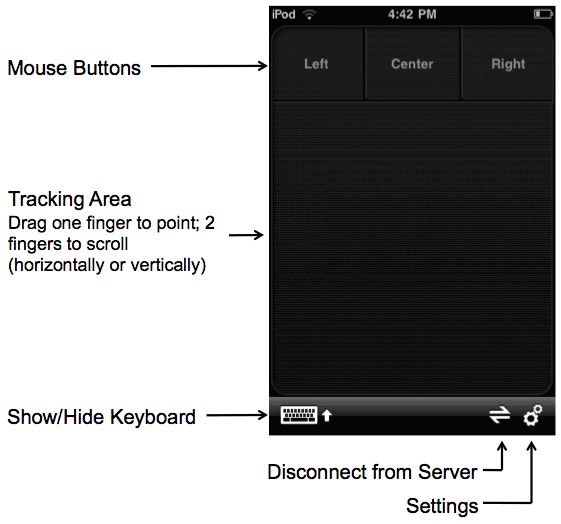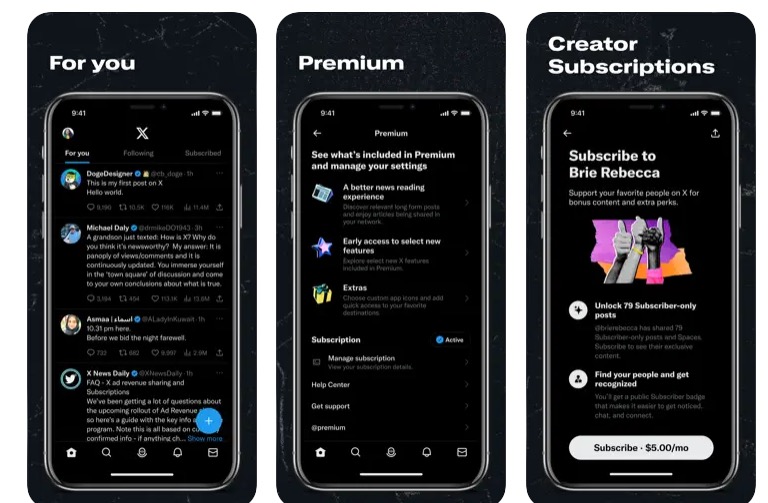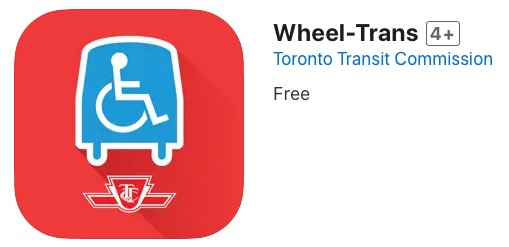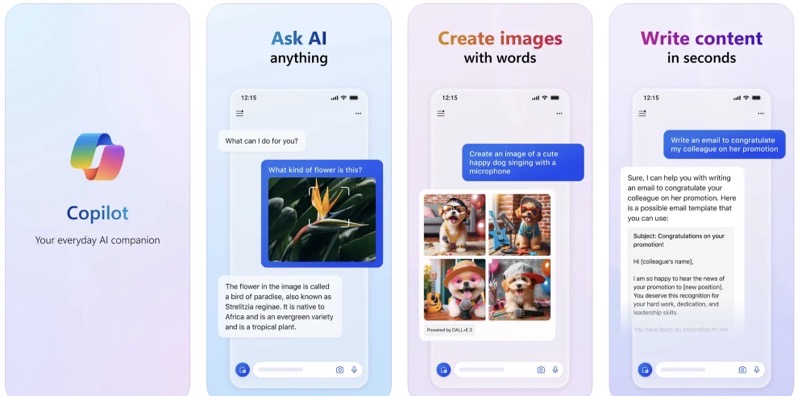
Logitech Releases Touch Mouse App For iPhone
Logitech has released what I would say is one of the coolest and EASIEST apps I have ever used. The app is called Touch Mouse and it turns your iPhone or iPod touch into a wireless trackpad (mouse) and keyboard for your computer!
The application works over WiFi, so users can essentially control their Mac or PC from anywhere within range of their WiFi network. The app even includes a keyboard and text is displayed on the screen of the iPhone or iPod Touch so users can see what they are typing.
Keyboard aside, the app allows users to use two-finger scrolling, two or three buttons for clicking, and portrait and landscape modes. Check out the feature list below:
Features
– Multi-touch trackpad with option for two or three buttons
– Two-finger scrolling
– Keyboard with modifier keys
– On-screen text display while typing
– Show or hide the keyboard at any time
– Trackpad and keyboard are available in landscape and portrait modes
To properly use Touch Mouse, users need to download the Touch Mouse Server software from www.logitech.com/touchmouse and install it on their Mac or PC. The software allows the iPhone or iPod Touch to communicate with the computer.
The app is available on the USA iTunes App Store for free. To create a USA iTunes account, see here.
The Requirements
- An iPhone or iPod Touch
- Mac OS X 10.4 or higher or Windows XP or higher
- A common WiFi network
- The Touch Mouse Server software
Download Instructions
1.) On your PC or Mac, navigate to www.logitech.com/touchmouse
2.) Install the Touch Mouse app on your iPhone or iPod touch.
3.) Install the Touch Mouse Server software on your Mac or PC.
4.) Start the Touch Mouse Server on your Mac or PC:
Mac – Find the file iTouch-Server.app and double-click it. The server icon will appear in the Menu Bar.
PC – Go to the Windows Start Menu and select Logitech Touch Mouse Server. The server icon will appear in the system tray.
5.) Run the Touch Mouse app on your iPhone or iPod touch.
6.) Select the computer you want to control from the list. The server icon will change to when your iPhone or iPod touch connects to the Touch Mouse Server.
7.) Point by dragging one finger over the trackpad.
8.) Scroll vertically or horizontally by dragging two fingers over the trackpad.
9.) Switch between portrait and landscape modes by rotating your iPhone or iPod touch.