
How to Enable Gmail’s Smart Compose Feature Right Now
Last week at Google I/O, the search giant’s developer conference, the company teased a plethora of new features for its services, in particular features for its new Gmail (check out Google Duplex as well if you haven’t).
A new feature powered by artificial intelligence called Smart Compose was demonstrated, with a goal helping users compose emails faster, thanks to suggestions as you type. That experimental feature has been enabled and can now be turned on in the new Gmail.
Here’s how to enable Smart Compose in the new Gmail…
1. On your computer, click on Settings > Try the new Gmail (if you haven’t already enabled it).
2. Next, go to General > Experimental Access and tick off the box. You’ll see the option, if available, under ‘Default text style’ and above ‘Conversation View’ settings.
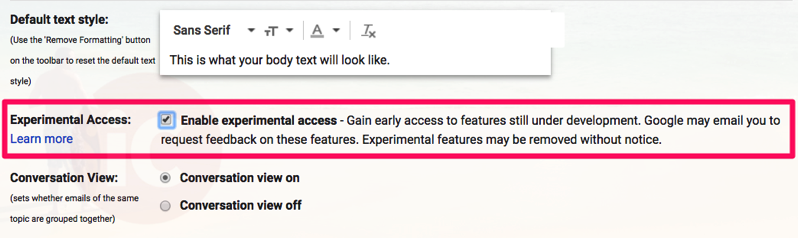
3. Click Save changes at the bottom of the page and Gmail will reload. That’s it.
To test the new feature, just compose an email and start typing. You’ll be greeted with a pop-up informing you Smart Compose is available. The message reads “Gmail gives you writing suggestions as you type. You can turn them off in Settings.”
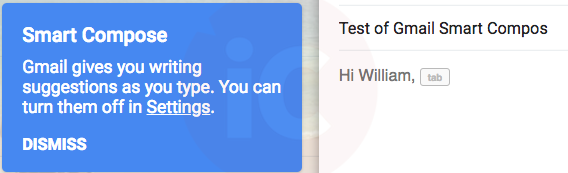
Once you start typing, suggestions will appear and if you want them, just hit ‘tab’ on your keyboard. Suggestions will most likely appear as you’re asking questions, as seen below:
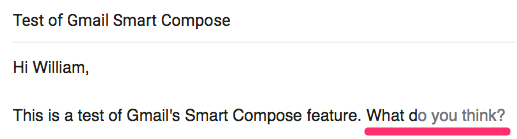
If you’re not seeing the option to enable Experimental Access in Gmail on the web, trying signing out of your account and back in. Let us know if you’re seeing Smart Compose and how you like it in Gmail.
[via TechCrunch]

