
How to Fix Google’s Gboard Keyboard Not Working in iOS 13.4 on iPhone
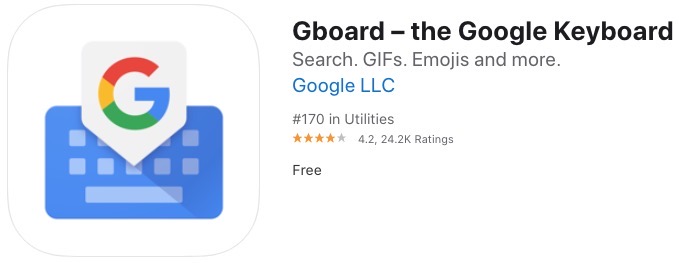
Users of Google’s Gboard third-party keyboard for iPhone and iPad have experienced it lagging and crashing lately in iOS 13 and even the latest iOS 13.4.
Gboard allows iPhone users to quickly make web searches right from the keyboard, along with GIFs, emoji search and also its Glide Typing, which works really well and slightly better than Apple’s solution.
But about a month ago Gboard started glitching when typing, with the keyboard display jumping around when typing, making it impossible to use. Removing the keyboard and adding it again in iOS settings did not fix it either.
The only way to fix Gboard from not working properly in iOS 13 is to disable ‘Allow Full Access’. Doing so will remove the search feature of Gboard (along with other features like GIF search and voice dictation), but if you favour the latter’s Glide Typing and auto-correct suggestions over Apple’s keyboard, this is one way to restore typing functionality.
How to Disable ‘Allow Full Access’ for Gboard
Just go to the following on your iPhone to disable ‘Allow Full Access’:
Settings > General > Keyboard > Keyboards > Gboard > Allow Full Access > OFF
Apple allowed third-party keyboards with iOS 8 starting in 2014. When you enable ‘Allow Full Access’ it allows third-party keyboards network access for more features. This means also sending what you type to third party servers. Apple will by default disable third-party keyboards when it comes to screens where you need to enter a password.
Another solution that now works is to delete Gboard from your iPhone–then reinstall it from the App Store. That also has worked to fixed this jumping keyboard glitch.
Are you experiencing any issues with your third-party keyboards on iPhone? Let us know if this worked to fix your issues with Gboard.

