
How to Transfer Data from Your Old iPhone to New iPhone [VIDEO]
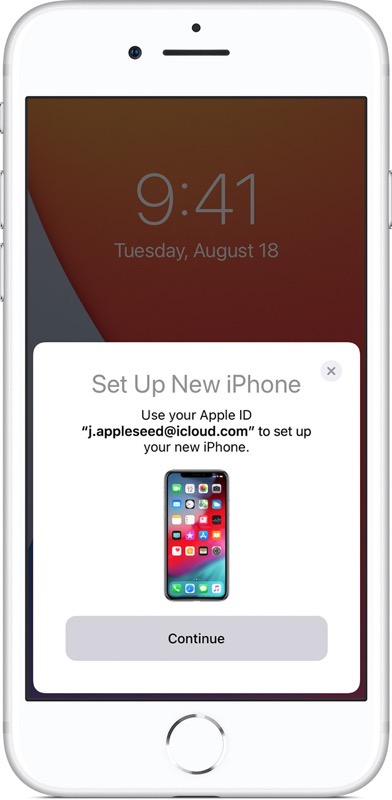
Did you just pick up a new iPhone 12 or iPhone 12 Pro today? Here’s how to transfer data from your old iPhone to your new iPhone.
If your existing iPhone is running iOS 12.4 or later, Apple’s Quick Start feature makes it super easy to transfer your data over to your new iPhone.
All you have to do is turn on your new iPhone and place it near your old iPhone and follow the instructions.
“The Quick Start screen appears on your current device and offers the option of using your Apple ID to set up your new device. Make sure that it’s the Apple ID that you want to use, then tap Continue. If you don’t see the option to continue on your current device, make sure that Bluetooth is turned on,” explains Apple.
“Wait for an animation to appear on your new device. Hold your current device over the new device, then center the animation in the viewfinder. Wait for a message that says Finish on New [Device]. If you can’t use your current device’s camera, tap Authenticate Manually, then follow the steps that appear,” details Apple’s guide on transferring data over to a new iPhone.
You’ll be asked to enter in your current iPhone’s passcode on the new iPhone to continue. You’ll also need to enter your current Apple ID password on the new iPhone as well to authenticate iCloud services.
To get started setting up your new iPhone, just hold it near your old one.
Check out how to transfer your data, apps, and settings with device-to-device migration: https://t.co/mIUs4wpmnF pic.twitter.com/p9UHQpFAAC
— Apple Support (@AppleSupport) October 23, 2020
Check out the video above to watch how the new iPhone setup works with Quick Start.

