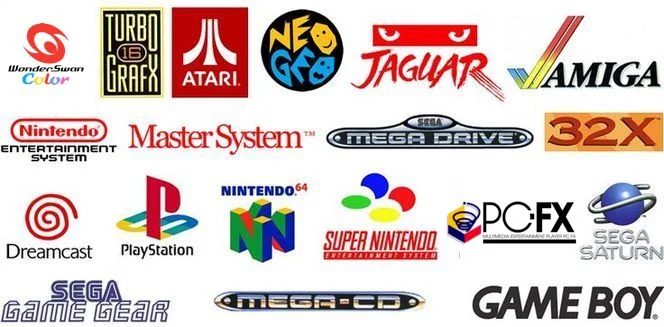
Enable Hidden Emoticon Keyboard on Your iPhone and iPad
The folks over at Redmond Pie have shared a quick tutorial showing how a hidden emoticon keyboard can be enabled on your iPhone and iPad. As you can see in the screenshot, there are loads of unicode bear emoticon faces to choose from. To enable it on your iOS device, simply follow the steps mentioned below.
![]()
Step 1:
Open the Settings app on your iPhone or iPad and tap General.
Step 2:
Scroll down till you see the option to change Keyboards.
Step 3:
Now tap Keyboards, followed by Add New Keyboard.
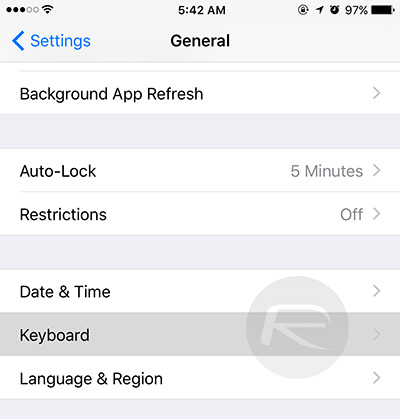
Step 4:
Scroll down the list of languages until you see Japanese. You now have the choice of Romaji and Kana. Choose Romaji.
Step 5:
Now switch to the language you just added by hitting the globe icon on the keyboard anywhere in iOS.
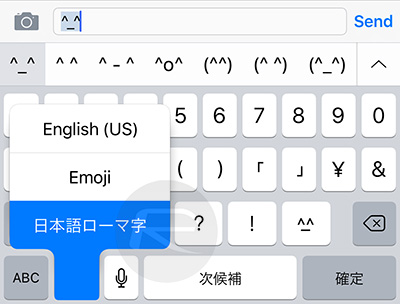
Step 6:
Now, tap the “123” button followed by the one labeled with the “^_^” unicode face and you’ll see a selection of new and unique emoticons.
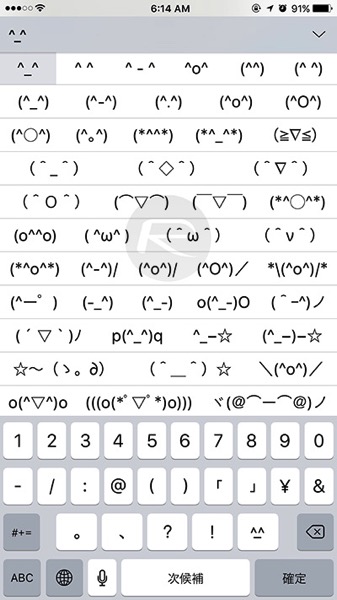
That’s it, enjoy!

