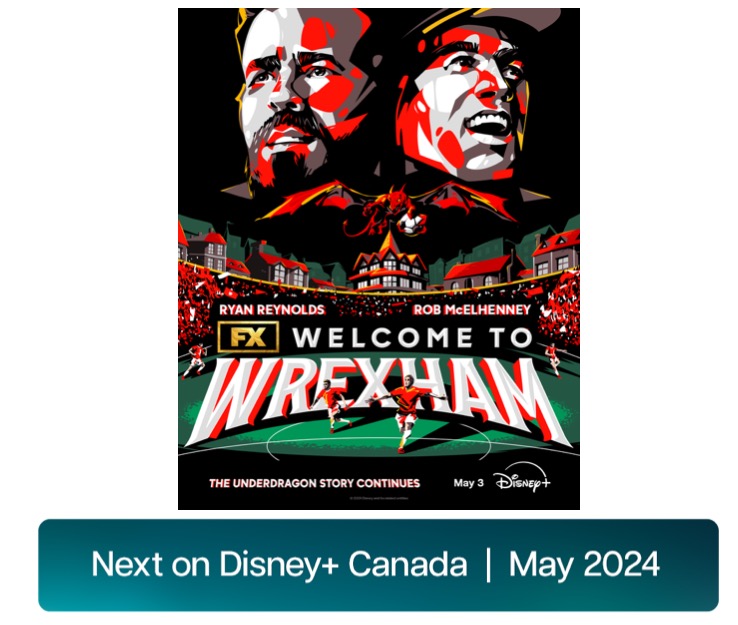Google’s Resident iOS Expert Shares Tips and Tricks for iPhones
In a new blog post, Google’s resident iOS expert Luke Wroblewski, whose job is to make sure Google’s entire family of products work as well on iOS as they do on Android, has shared some interesting tips and tricks for iPhone users.
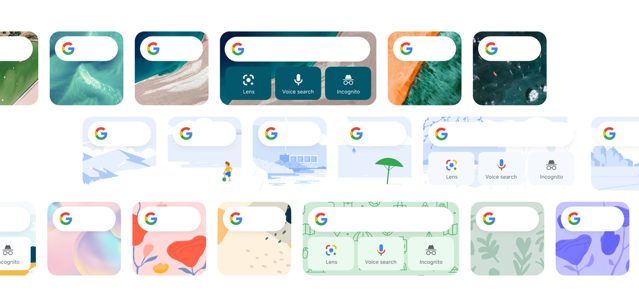
“We really want people to see that having our products on their iPhone makes Google more helpful for them,” Wroblewski says. Here are some of his favourite things you can do with Google apps on iOS.
Widgets, your way:
Luke’s favorite is the Google Photos widget, which shows Memories featuring his photos from years past, recent highlights, favourite activities and more without any action on his part.
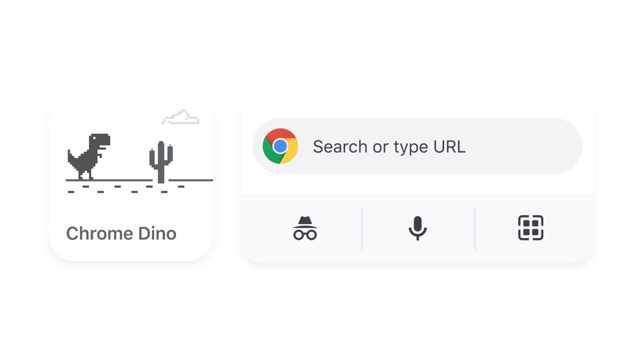
Personalize your Search widget:
You can personalize your Search widget backgrounds and skins, and even have them refresh daily. Coming from a design background, Luke loves the ability to make his widget look uniquely his own on his home screen.
Chrome mobile to desktop handoff:
“One feature I use a lot is moving a Chrome tab from my phone to my desktop,” Luke says. With Handoff, you can start browsing a website on your iPhone and easily continue on your Mac.
Send directions to your iPhone from your computer:
You can send directions to your iOS device in Maps. Just click the ‘Send to your phone’ button on desktop Maps. Luke finds this particularly helpful when he’s about to head out the door.
Instant news delivery:
Luke’s also a big fan of his Siri shortcut for Google News. Siri shortcuts automatically detect your app usage routines and suggest them when you’re most likely to undertake them, like reading the news every morning and afternoon.
Easily toggle incognito mode:
In the Google App, long press your avatar to switch to Incognito Mode. This can be especially helpful if you need to use your iPhone as a work and personal device.
Privacy screen:
If you’re doing work in public and want an extra layer of privacy, you can require Face or Touch ID to login to your Google Drive app to keep your files private.
Let Assistant find your phone:
Of course, the most useful app tip is what to do when you can’t even find your phone. All you have to do is have the Google Assistant app enabled, prior to losing it, and then say, “Hey Google, where’s my phone?”