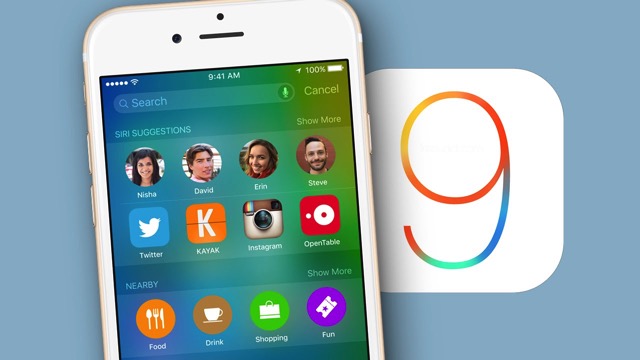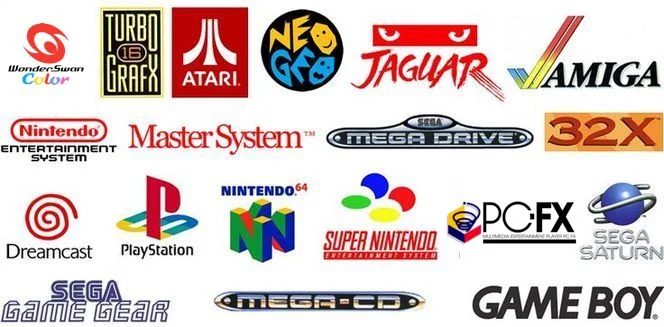
How To Downgrade From iOS 9.1 Beta to iOS 9
Many iOS users have upgraded to iOS 9.1 through the beta program, and even though there is nothing wrong with staying with the latest beta, some users may wish to revery to iOS 9.
If you upgraded to iOS 9.1 through the beta program and would like to downgrade to iOS 9, follow the steps below. Note that the process of reverting from iOS 9.1 beta to iOS 9 will erase all data on your iOS device.
Your iOS 9.1 backups will not be usable within iOS 9.0…so tread carefully. The only way to get your data is if you have a local iOS 9 backup within iTunes to restore from, or one within iCloud:
1. Backup your iOS device to iCloud or iTunes. This will be used as a restore point after the device is back to iOS 9.
2. Launch the latest version of iTunes on your Mac or PC.
3. Ensure your iOS device is turned off.
4. Connect the iOS device to the computer with its USB cable while holding down the Home button.
5. Continue holding the Home button until the screen changes to an iTunes logo and displays “connect to iTunes.”
6. At this time, iTunes should alert you that it has detected a device in recovery mode. Click “Restore” and iTunes will erase all the device’s data.
7. Once complete, the device will reboot as usual and go through the typical setup screen.
8. At this point, you have the choice of setting up your device as new or choose to restore from an earlier backup.
Once the device is restored to iOS 9, you can unenroll from the beta program and delete the beta profile to stop receiving beta updates.
[via OSXDaily]