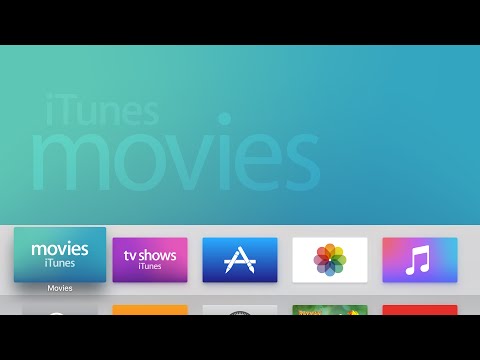Alleged HomePod Display Component Surfaces Online
A purported image of a Apple's next-gen HomePod's display component has surfaced online, courtesy of Kosutami, a known source for Apple leaks.
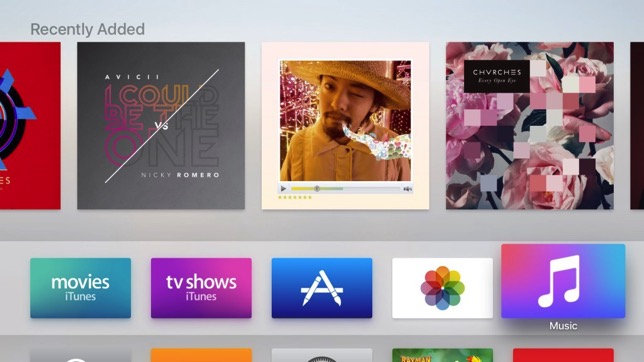
While taking a screenshot on an iOS device is a simple matter of pressing two buttons at once, it isn’t as straight forward on the new Apple TV that runs the all new tvOS. According to iDownloadBlog, it takes a USB-C Cable, a Mac, and Xcode to be able to take screenshots on tvOS. Here’s what you need to do:
Step 1:
First of all, connect your Apple TV to your Mac using a USB-C cable.
Step 2:
Now connect your Apple TV to power and HDMI, and hook it to your TV. If you don’t, screenshots will come out black.
Step 3:
Launch Xcode on your Mac and click Window > Devices in the menu bar.
Step 4:
Select your Apple TV, and click the Take Screenshot button. Screenshots will then be saved on your desktop in 1920×1080 resolution.
That’s it, enjoy!