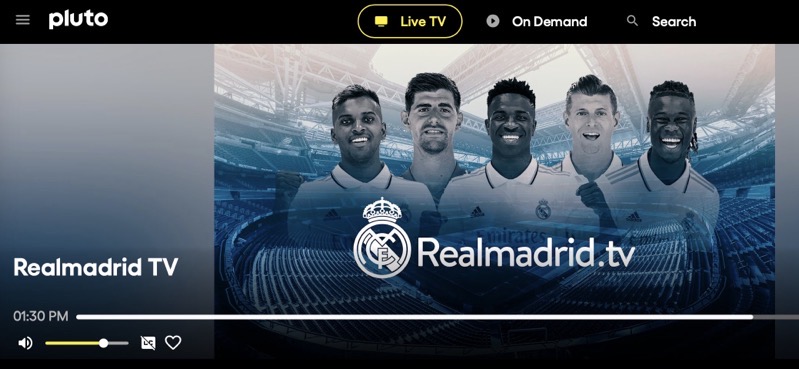iPhone 6 / iPhone 6 Plus Display Zoom Feature Detailed
Both the iPhone 6 and iPhone 6 Plus prompt their users on initial device setup whether they want to use ‘standard’ or ‘zoomed’ view, thanks to the new Display Zoom feature. To make it easy for you to decide which mode will suit you best, the folks over at CNET has put up an easy explanation of the two display modes, detailing how the standard view uses the layout Apple intended for each respective device, while zoomed provides for larger icons, text and buttons.
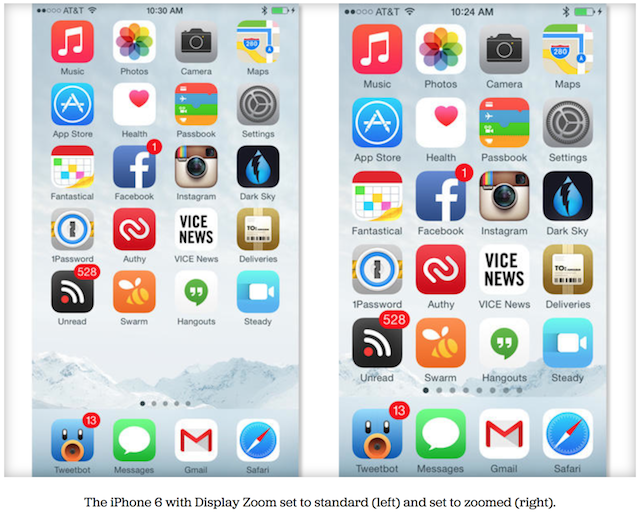
To put things in perspective, the source explains that the “iPhone 6 Plus in zoomed mode displays the equivalent of what’s displayed on the iPhone 6”. This means that the amount of content on the iPhone 6 in zoomed mode, is pretty much equivalent to that of the iPhone 5s. Best thing is that whichever mode you chose during initial setup, you can always go back and change to the alternative Display Zoom setting.
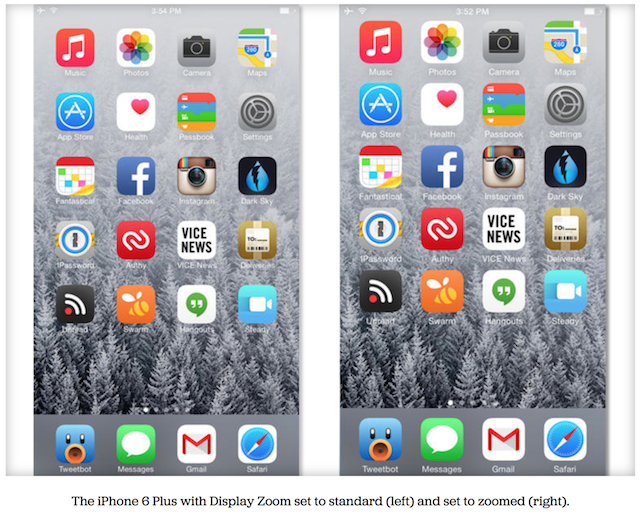
To change your Display Zoom setting:
- Launch the iOS Settings app.
- Scroll down and select Display & Brightness.
- Select the View option under the Display Zoom section.
- Preview and select your preferred setting.
- The setting will restart your iPhone and upon reboot, the content on your iPhone will be bigger or smaller, depending in your selection.
The Display Zoom feature combined with Reachability, makes it much easier to use a larger-screened iPhone. Let us know which zoom setting works for you best and why.