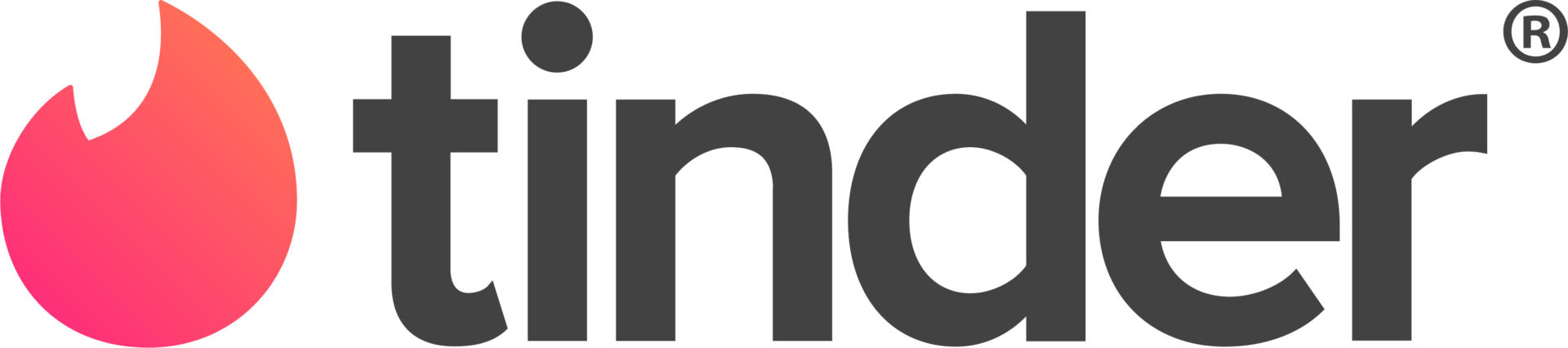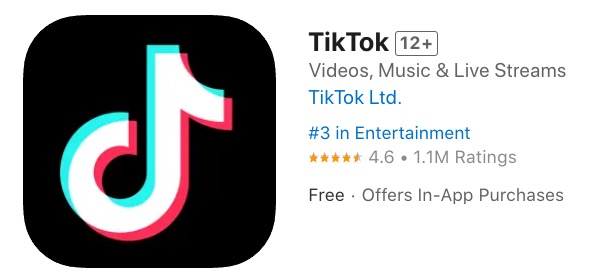
Setup Fido EDGE Settings for the iPhone
Since I posted about the Roger’s EDGE settings for the iPhone yesterday, it’s only fair that today I post about Fido’s EDGE settings, right? Well, I never did setup EDGE on my iPhone when I was signed up with Fido’s Pay As You Go. I didn’t want to spend the ridiculous prices Canadian carriers charge us for data. Anwyays, I’ve done some research and the following information is what you’ll need to enter in order to activate EDGE on your iPhone with Fido.
How to Setup Fido EDGE Settings on the iPhone
- Settings –> General –> Network –> EDGE
- Enter the following settings:
- APN: internet.fido.ca
- Username: fido
- Password: fido
Some users have had trouble configuring EDGE for their iPhone with Fido. Here are some tips that might help you along your way:
- Call Fido’s Customer Service line and ask them to activate your EDGE account if you haven’t done so before
- If EDGE still doesn’t work after that, call Fido and ask for a new SIM card. Many users have been able to get a replacement SIM free of charge (your number will stay the same)
I’ve been pretty busy with work lately, but don’t worry as once I get some more time I will post more information about owning and using an iPhone in Canada with Rogers or Fido. It’s time for me to ask YOU a question: What do you want to read about? I’d love to hear from you in the comments, or via the Contact Page. Cheers!
If you enjoyed this post, please subscribe to my RSS feed, so you won’t miss any updates!