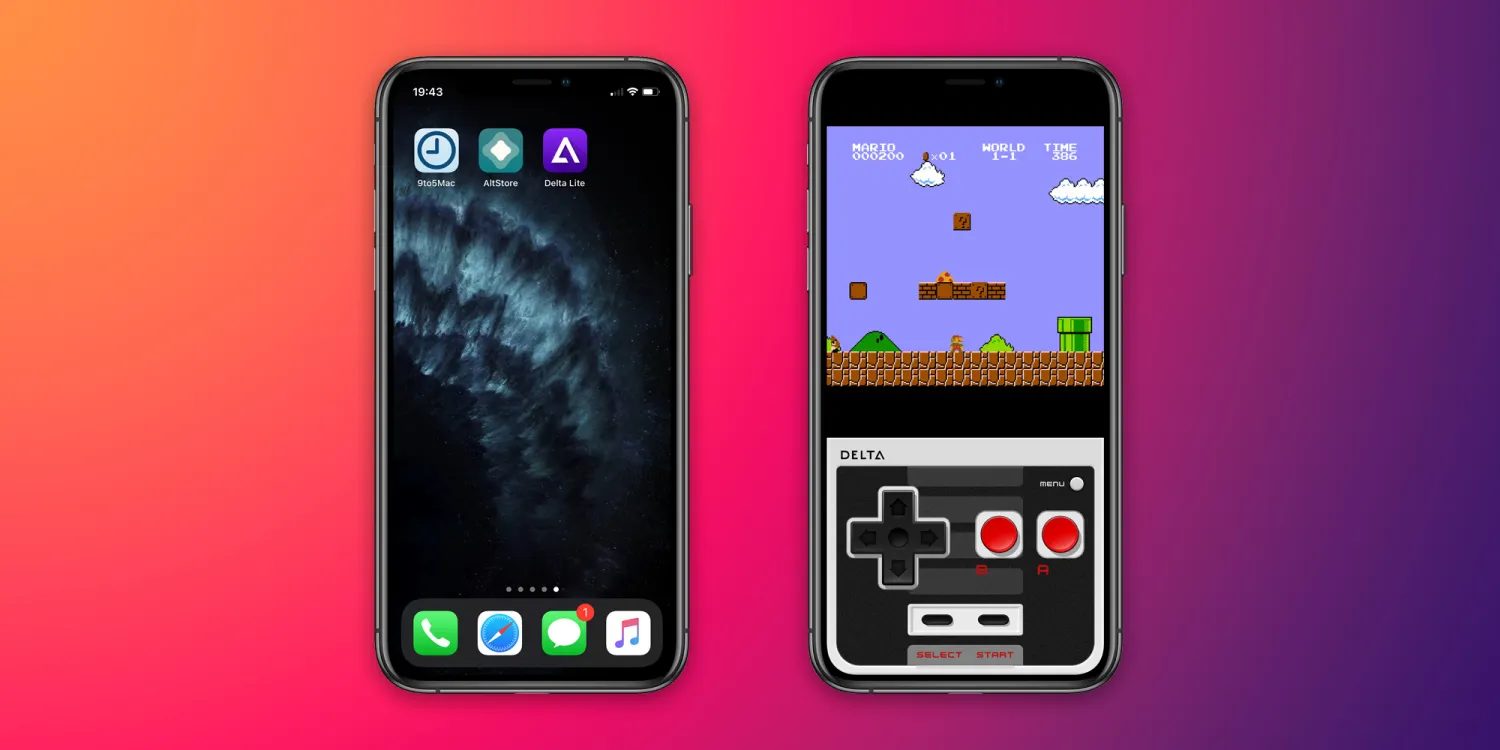You Can Now Transfer WhatsApp Chat History Between iOS and Android
If you’re moving from an Android phone to an iPhone, you can now easily transfer your entire WhatsApp account information, including your profile photo, individual chats, group chats, chat history, media, and settings.

According to the official WhatsApp FAQ page, however, you cannot transfer your call history or your display name when transferring data between the two platforms.
A new way to keep the chats that mean the most 📱📲 Today, you’ll have the ability to transfer your entire chat history from Android to iOS and vice versa. Now you have the freedom to switch to and from your preferred devices.
— WhatsApp (@WhatsApp)
To migrate your WhatsApp data from an Android device to an iPhone, here’s what you need to do:
- Open the Move to iOS app on your Android phone and follow the on-screen prompts.
- A code will be displayed on your iPhone. When prompted, enter the code on your Android phone.
- Tap Continue and follow the on-screen prompts.
- Select WhatsApp on the Transfer Data screen.
- Tap START on your Android phone, and wait for WhatsApp to prepare the data for export. You’ll be signed out from your Android phone once the data is prepared.
- Tap NEXT to return to the Move to iOS app.
- Tap CONTINUE to transfer the data from your Android phone to your iPhone and wait for Move to iOS to confirm the transfer is complete.
- Install the latest version of WhatsApp from the App Store.
- Open WhatsApp and log in using the same phone number used on your old device.
- Tap Start when prompted, and allow the process to complete.
- Finish activating your new device and you’ll see your chats waiting for you.
Transferred data doesn’t go to cloud storage as a result of the migration until you create an iCloud backup. Also, you need to be running iOS 15.5 or above on your iPhone with WhatsApp iOS version 2.22.10.70 or above installed.