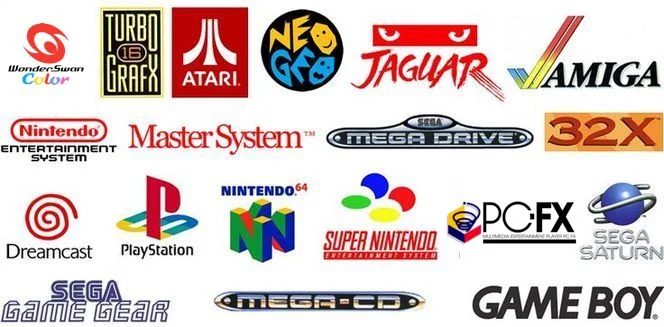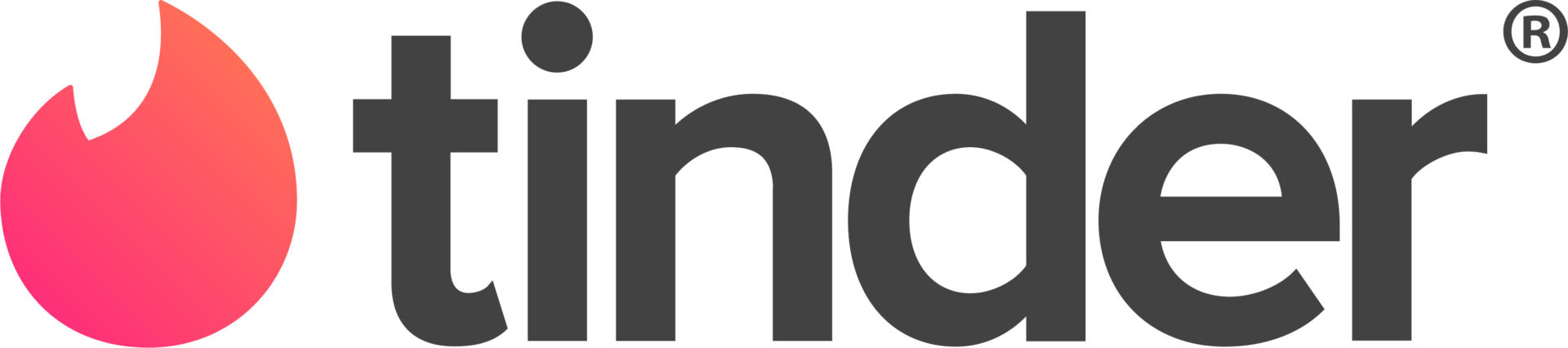
View File Extensions in iOS 16 via Files App
With iOS 16, Apple has updated the native Files app to let users view and change file extensions, making the app work more like an actual file manager.
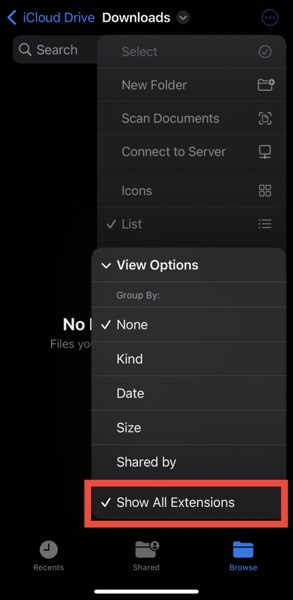
[via Reddit]
By default, file types such as .mp4, .jpg, .png, and .pdf etc. are hidden in the Files app on iOS 16. So if you change the file name using the Files app, you cannot change the file’s extension.
Simply follow these steps to view and change all file extensions in the iOS 16 Files app:
- Navigate to the location of the file whose file extension you want to change.
- Click on the three dots placed in the top-right corner.
- Tap on View Options.
- Click Show All Extensions.
Now you can press and hold the file for a few seconds and click on Rename option to select and change the file extension.
Keep in mind that when you change file extensions in this manner, some file containers have more information like location, tags, or notes, which may not appear in a new file type.
To stop seeing file extensions, tap the three dots inside a folder, go to View Options and uncheck Show All Extensions.