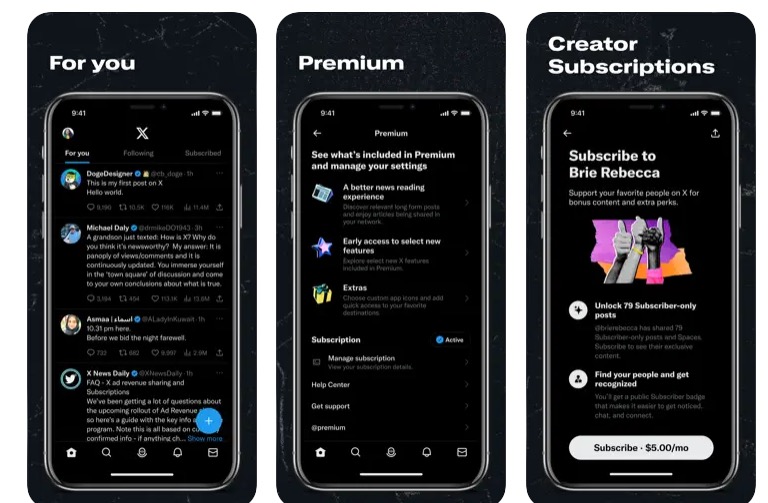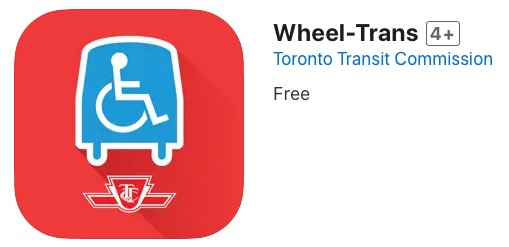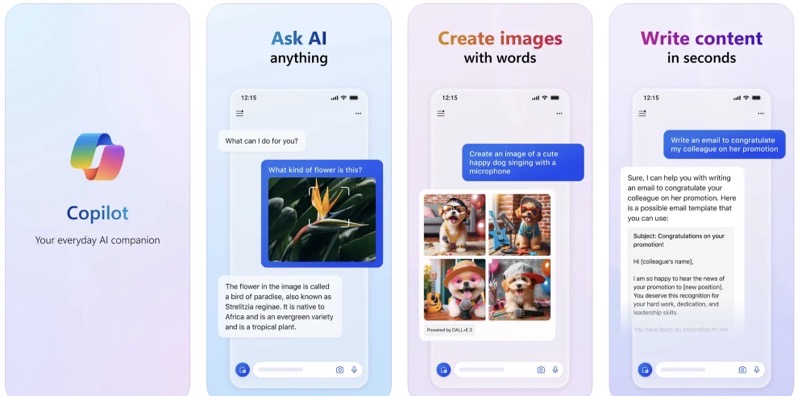
Remote Desktop Apps Overview and Reviews
I hope everyone had a great week – I’ve been working hard the last few days on this article and hope that lots of you find it useful, particularly those of you in our forum who asked about Remote Desktop Apps. Thanks to everyone
who entered to win the RocketTaxi App — check the end of this post for the winner!
_____________________________________
Upon my recent upgrade to firmware 2.2 I realized I’d lost the use of my most-favorite App ever, Touchpad Pro. I needed to find a Remote Desktop or VNC App to replace it. Many people use Remote Desktops for different reasons, perhaps you want to log into your work machine from home, perhaps you want, like me, to have your TV set up as a second monitor and be able to control your movies from the living room, or maybe you’re a system admin who needs to log into remote servers. Either way, there’s a Remote Desktop App out there for everyone.
Which Remote Desktop Software is best? Which one is easiest to use? Which one will do the thing I need it to do? I’ve sifted through the most popular Apps on iTunes and pulled out four which stand above the rest. Each is unique, and I’ve put together this reference guide, and review, for those wondering about which Remote Desktop App they should get.
Please do note, that I have not listed or gone into deep detail about the specific features for each App, that is what their iTunes Page is for, these are just my impressions on overall performance and ease of use.
Before I get into the specifics I want to clarify that for brevity’s sake I’ve selected only Full Display Remote Desktop Apps. There are several Apps that offer ‘Remote Control’ of certain aspects of your computer, and depending on what you plan to use this for (such as my Second Monitor/TV viewing example above) they might be a better option for you. However if you want to view and control your computer desktop from your iPhone, check out the Apps Below:
For the Tech Savvy

WinAdmin (on iTunes)
Cost: $11.99
Unlike most Remote Desktop Apps for the iPhone WinAdmin does not use VNC. It connects to the Remote Desktop Sharing ability built in to most (but not all) Windows versions. Because I was so personally used to using the VNC service it took me a while to set up my computer properly to allow WinAdmin to connect. Once you log in, using your Windows User Account, your machine is completely taken over by the App.
I will also come to find that each of the Remote Desktop Apps I tried out interacts with your desktop in a completly different way. Once you have your desktop up on your iPhone, you do not have a pointer or cursor, but rather just tap where you wish to click. You navigate around your desktop as you would a website. Fairly simple. I never once had a problem with the screen resolution giving me a memory error (as sometimes happens with other Remote Desktop Apps).
The user reviews on iTunes are for the most part very positive, and for good reason. This App absolutly does exactly what it sets out to do.
Pros:
Very easy to use, once connected.
Less expensive than other Apps.
No additional Software needed to download
Cons:
Mac OS not supported.
Doesn’t allow for dual-monitors.
Need knowledge of Windows RDP, and XP Home needs hacking to function with this App.
For the Mac (and Windows) User

Jaadu VNC (on iTunes)
Cost: $24.99
One of the most popular Remote Desktop Apps on iTunes, and for a very good reason. Simple set up and usability across both Windows and OS X. Also, it is by the same author as my beloved TouchPad Pro App. I do have a PC and an iBook so I was very interested in trying this software out on both. Connection to my PC was spotty, but did work well once connected. Connection to my iBook was automatic! Once I turned Sharing On the server list auto populated in the App and connected no problem.
One reason I prefer VNC Apps over RDP ones is that I can maintain usability of my computer while my iPhone is connected – which is great for when you want to connect to someone’s computer to help them fix something.
The way Jaadu VNC interacts with your desktop is a bit strange, but once you get used to it it’s actually quite nice. When you drag your finger to the right, the page actually moves to the right, and your cursor follows you a few cm away from your finger (meaning you can actually see what you’re clicking on). And it’s worth noting that Jaadu VNC supports Dual Monitors. Overall I was impressed with Jaadu as a simple solution for the multi-OS computer user, and recommend it even if you only have one computer.
Pros:
Windows & Mac Support
Clean and easy to use Interface
Supports Dual Monitors
Cons:
Additional Software Required, VNC (it’s free)
Some knowledge of local networking (IPs) required.
More Expensive
For the non-Tech Savvy (aka For Everyone)

LogMeIn Ignition (on iTunes)
Cost: $29.99
This remote desktop App probably impressed me the most. LogMeIn is a company completely dedicated to making Remote Desktop use available and easy to use for the public. The iPhone App is simply an extension of their already solid business of Remote Desktop services. Using neither VNC nor Windows RDP, their own software is easily installed on either Windows or Mac. You simply log into your account at logmein.com and add your computers, run the LogMeIn client, and can connect to your computers via their website (and of course – from your iPhone App) anywhere, anytime.
This is the slogan of most Remote Desktop software companies, but LogMeIn really means it. Set up takes exactly zero knowledge of networks, IPs, Ports, etc. Honestly it’s as simple as setting up an email address. Computer can still be used, while being Remote Controlled however dual monitors not supported (or at least, didn’t work for me) and high resolutions do cause errors (mine is set at 1280×1024 and I got a warning!). This product will appeal to the majority of computer users, from IT professionals to my mom.
Pros:
Easy, Easy, Easy to set up & use.
Works on both Windows & Mac.
Use Remote Desktop from logmein.com (for anywhere, anytime).
Cons:
Cost – highest priced Remote Desktop App
High resolution/Dual Monitors not supported.
For the K.I.S.S Crowd (aka The Free App)

Mocha VNC Lite (on iTunes)
Cost: Free
I thought it would not be fair if I made an entire article devoted to Remote Desktop Apps and didn’t include a freebie in the mix. This is actually the first VNC software I downloaded to my iPhone after my 2.2 install. It’s the simplest Full-Display Remote Desktop App you’ll find. It offers all your point-and-clickability and a keyboard, and that’s it.
Obviously you’ll need to have a VNC server in place on your computer (TightVNC, realVNC, whatever you like) and simply connect to the proper IP. If you’re just logging in to check on that current download, helping someone else with a computer problem, or looking to control iTunes, this will work for you. It supports dual monitors, but again, has issues with higher resolutions. It’s free — try it out, who knows, it might be right for you! Or, you could always check out the full Mocha VNC app for $5.99 (on iTunes) which offers more features (like Control/Alt keys and Scroll Wheel).
Pros:
Free
Fairly easy to use
Works with both PC & Mac
Cons:
Lacking many features (like, say every button besides iPhone default keyboard)
High resolutions memory errors
More features cost money.
So that’s my rundown on a few of the most popular Remote Desktop Applications available for the iPhone. Obviously I recommend each of these for different purposes – you really need to find the program that suits your needs. As for me, after spending two days neck-deep in these applications I realized that I don’t personally don’t need a full-fledged Remote Desktop — for my purposes, I needs something like a remote touchpad, or remote. I guess I’ll have to start the search all over again!
You can join the discussion about these and other Remote Desktop Apps in this thread on our forum. I’d love to hear what you think!
And now, I want to extend a great Congrats to @chiskayTO for following me, tweeting me and winning the Free Promo Code for the RocketTaxi App! If you want to keep up to date on what I’m doing, writing, reviewing, eating, etc, feel free to follow me (@ChantelleJoytwt) on Twitter!
Have a great weekend everyone!