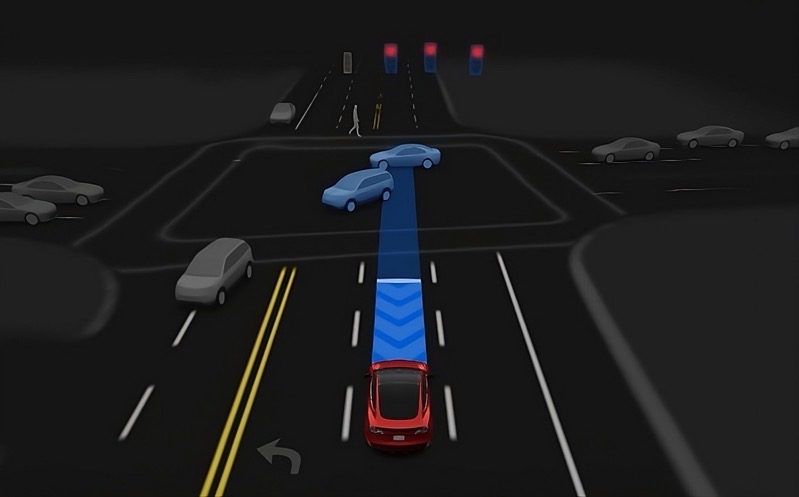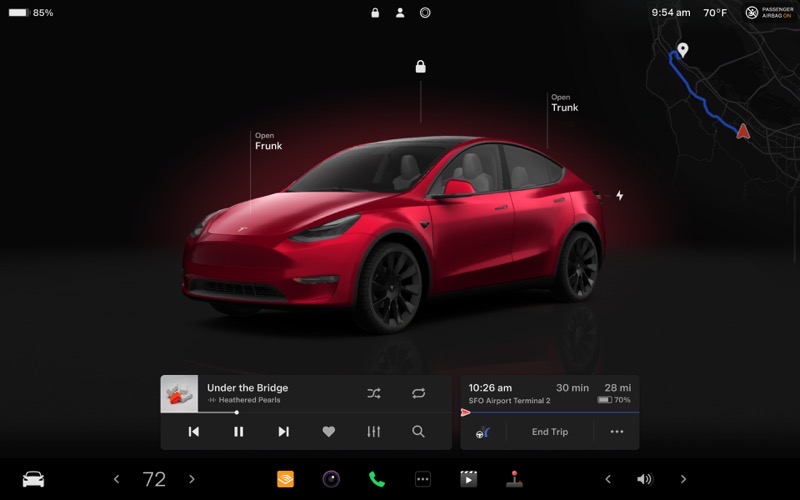
How to Share Your Tesla Car Key by Adding Driver to Tesla App
As noted by the folks over at Tesla North, a recent update to the Tesla mobile app has introduced the ability to add a friend or family member access directly using the app. The feature was previously only available via the web.
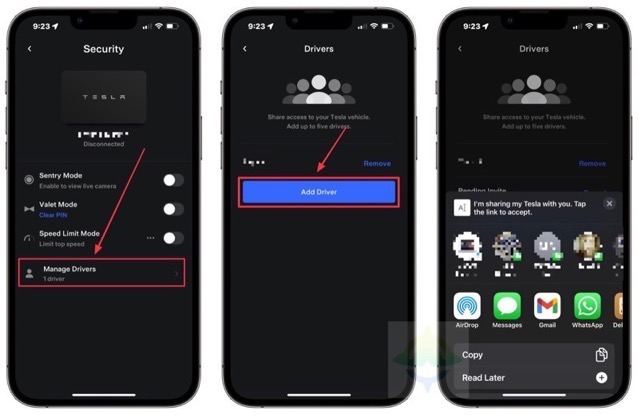
By adding a driver to your Tesla, you can share it with a friend or family member, allowing them to access your Tesla from the mobile app, view information, and control the vehicle remotely.
Follow these steps to share your car key by adding a driver using the Tesla app:
Step 1:
Launch the Tesla app on your smartphone.
Step 2:
Under the Security menu, you will see a new option ‘Manage Drivers’. Tap this to see existing drivers that have access to your Tesla.
Step 3:
Now select the ‘Add Driver’ option.
Step 4:
When you tap ‘Add Driver’, a special link is generated, which lets you immediately share it with someone or an app. If you’re using an iPhone, the iOS Share sheet pops up, suggesting friends, family, and apps to send the URL to.
“I’m sharing my Tesla with you. Tap the link to accept,” reads the message.
Step 5:
If the person you are adding does not have a Tesla account, a welcome email is sent to their registered email address. Once the account is created, they can access your Tesla from the mobile app.
To revoke driver access to your Tesla, just tap ‘remove’ next to their name and they will be deleted. You can add up to five drivers to share access to your Tesla.