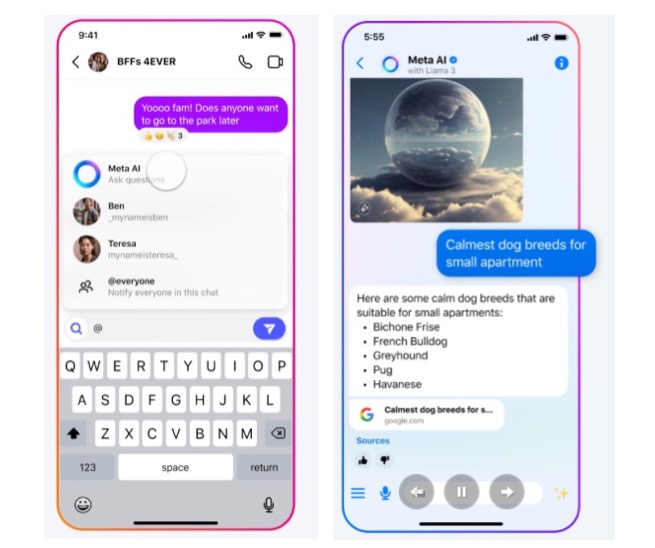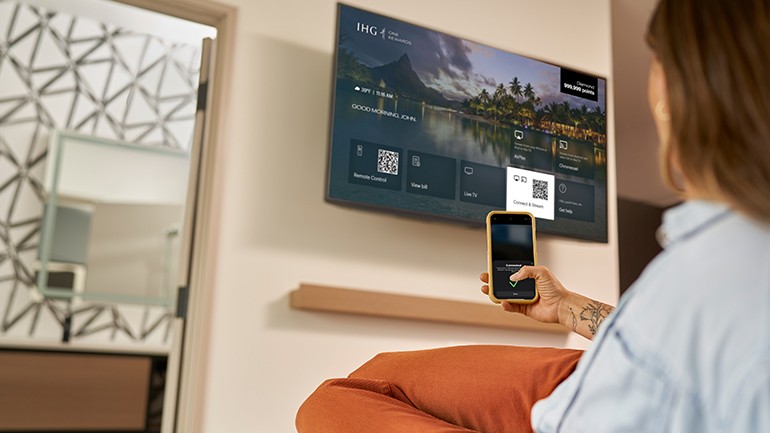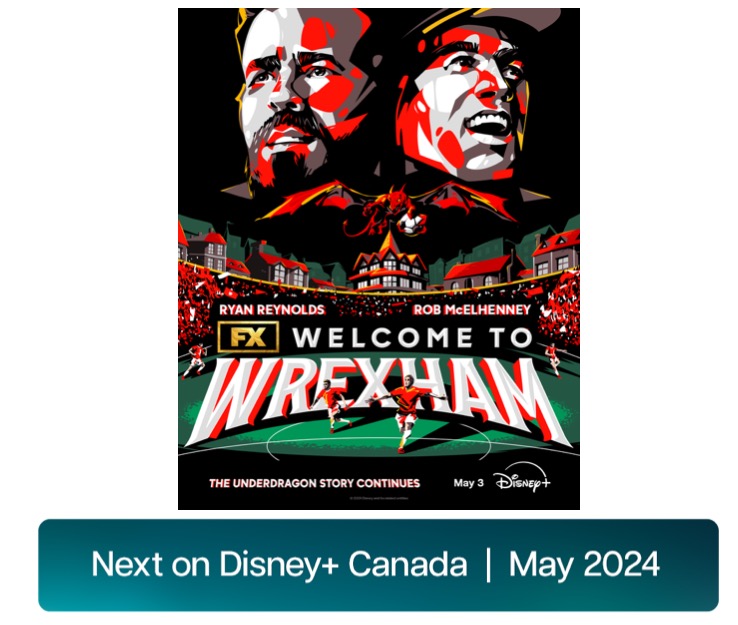
How to Stop Spam iCloud Calendar Invitations on Your iOS Device
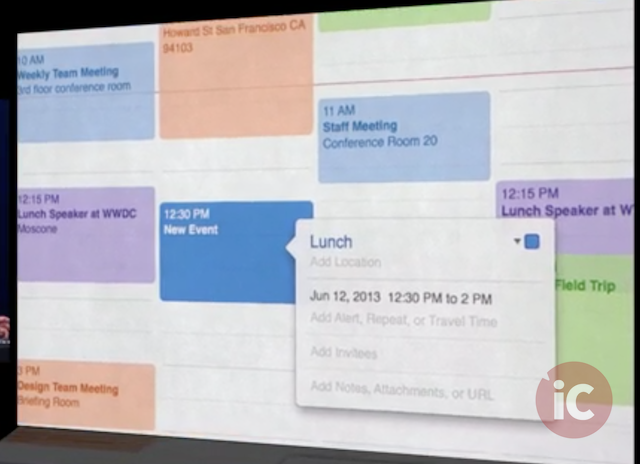
Lately, users have been seeing a surge of spam iCloud calendar invites. After getting a calendar invitation, users can choose to accept or decline, however, even declining the invite doesn’t prevent spammers from sending you junk in the future.
Unfortunately, Apple does not offer a way to block spammers from sending you calendar invites. However, there are a couple of workaround solutions.
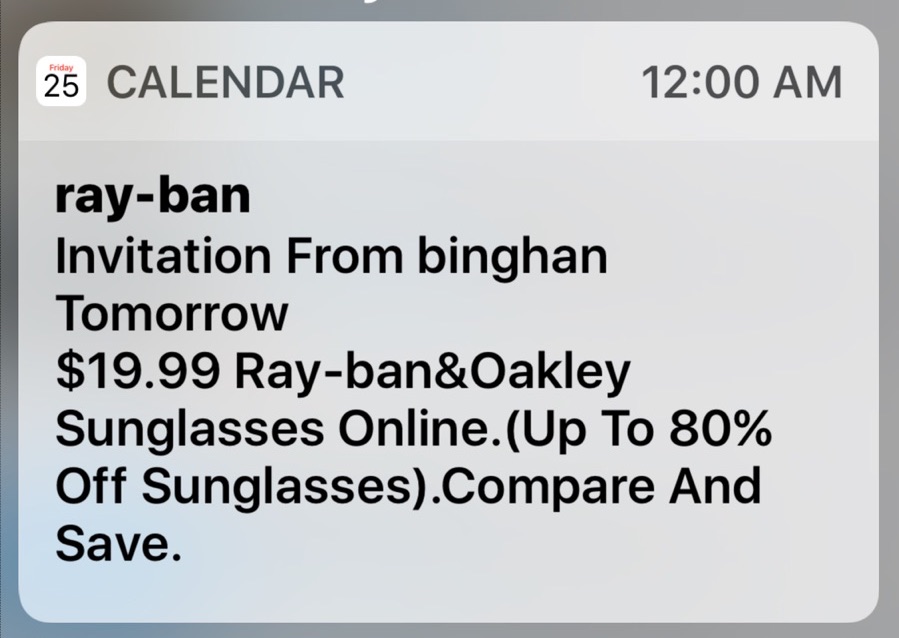
Option #1: Redirect Calendar Invites to Your Email
The first proposed workaround is to change your iCloud settings to redirect all calendar invites to your email. The workaround is not a perfect solution but it does work.
- Log into iCloud.com with your Apple ID and password.
- Click on Calendar.
- Click on the Settings icon in the bottom left-hand corner.
- Click Advanced.
- Ensure the checkbox for Email to [email address] is checked under Receive Event Invitation As:…
- Click Save.
After following the steps above, all calendar invitations will be sent directly to your email. At this point, you can simply delete all spam emails.
Option #2: Create a Calendar for Spam and Delete it
The second workaround is to create a calendar specifically for spam and delete it. This method will take all spam invitations and send them to one calendar, then you can delete the calendar which will also delete all the spam invitations.
First, we want to set up a calendar for spam:
- Launch the Calendar app on your iOS device.
- Tap the Calendar option at the bottom of the screen.
- Tap Edit.
- Under iCloud, tap Add Calendar.
- Name the calendar Spam.
- Tap Done.
- Go back to the calendar view and tap on the spammed invitation.
- Tap Calendar (directly under the invitation name).
- Tap Spam, which will add the invitation to the new Spam calendar.
- Go back to the Calendar view.
Then, we want to delete that spam calendar:
- Launch the Calendar app on your iOS device.
- Tap the Calendar option at the bottom of the screen.
- Tap Edit.
- Tap Spam.
- Scroll down to the bottom and tap Delete Calendar.
- Tap Delete Calendar again to confirm that you would like to delete the calendar.
This may not be the most elegant solution, however, it will make it possible to delete the invite notifications from your device without actually replying to the scammer.
Have you been receiving spam invites on your iCloud calendar? Let us know in the comments below.
[via OS X Daily]