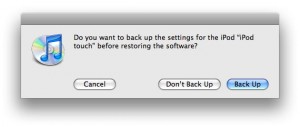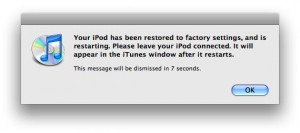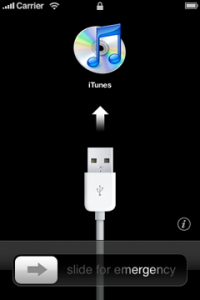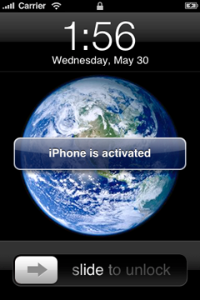How to Sync Your iPhone 3G Data to iPhone 3G S
With the release of the iPhone 3G S worldwide, a lot of people are transitioning from either an iPhone 2G/3G to the 3G S. If this is your first time upgrading to a newer iPhone, a popular question you might have is, “how do I sync my data from my old iPhone to my new iPhone 3G S?”
The answer is quite simple, and I’m going to explain how to accomplish this feat if you’ve never done it before. Ready? LET’S GO PEOPLE (as Diddy would say on twitter)!
How to Sync your iPhone 2G/3G Data to Your New iPhone 3G S
The best way to do this is once your iPhone 3G S is brand new, with no new data on it.
1. Launch iTunes. Plugin your iPhone 2G/3G and press SYNC (the backup as you know, takes forever).
2. Once the sync is complete, eject your iPhone 2G/3G and plugin your iPhone 3G S. You are going to press RESTORE. This will format your iPhone 3G S. If you’ve just synced, you don’t need to back up again when the prompt appears.
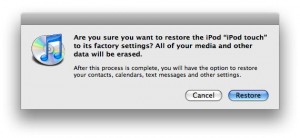
3. One the restore is complete, your iPhone will reboot and be activated.
Your iPhone will show the USB icon and iTunes logo, then it will be activated:
4. iTunes will prompt you to “Set Up your iPhone”. This is where you will select “Restore from the backup of” and select your latest backup from either your 2G or 3G from Step 1.
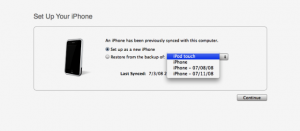
5. Click continue, the iPhone will restore, and now your iPhone 3G S will have all the same settings, contacts, pictures, songs, etc as your previous iPhone! Voila!
The above procedure is what I did to transfer all of my iPhone 3G settings to my iPhone 3G S. It also worked for transferring our 2G backup to our 3G as well. Let me know how this goes for you!