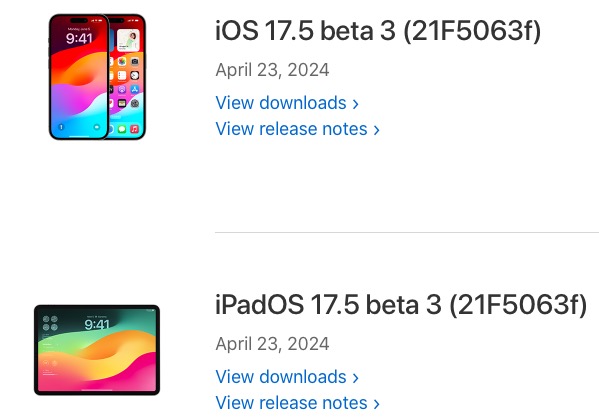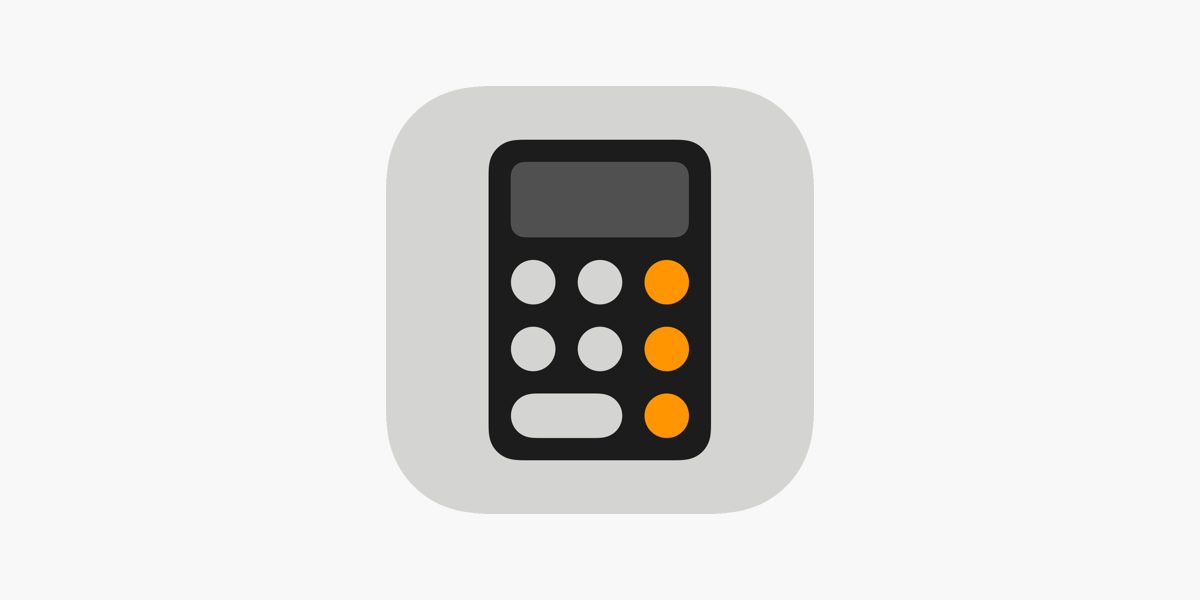How to: Activate Google Stadia Controller Bluetooth Mode
As Google shuts down its cloud-based Stadia gaming service, it is offering users to switch their Stadia Controller to Bluetooth mode via a software update.
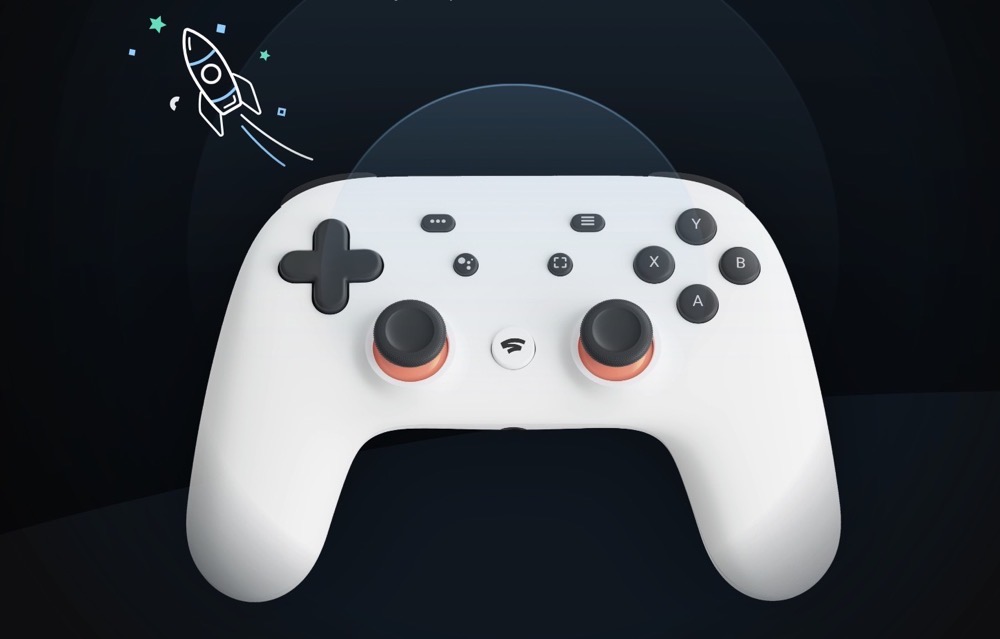
Last year, Google announced its plans to shut Stadia down, stating the service didn’t gain the traction with users that it expected.
Starting last September, Google began offering refunds on Stadia software and hardware.
Users were allowed to request their money back for games, add-on purchases, and hardware made on the Google Store. And now, the company is offering users to switch their Stadia controllers to Bluetooth mode.
“Switch your Stadia Controller to Bluetooth mode to keep gaming wirelessly on your favorite devices and services after Stadia shuts down,” says Google.
Before you begin the process, here’s what you need to know:
- Once you switch your controller to Bluetooth mode, you can’t change it back to use Wi-Fi on Stadia.
- You can only play wired with USB in Bluetooth mode.
- You can switch to Bluetooth mode, check the controller mode, and check for Bluetooth updates until Dec 31, 2023.
Switching to Bluetooth mode downloads a software update and requires Chrome 108 or newer. Simply visit this link in Chrome to start.
After switching your controller into Bluetooth mode, press and hold the “Y + Stadia” buttons for 2 seconds to enter pairing mode. The status light will flash orange.
Then, go to the device you want to play on and pair your controller in the settings.
Once paired and connected, the status light on the controller will turn solid white. Congrats! You’re ready to start playing.