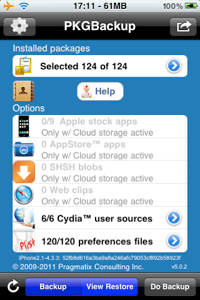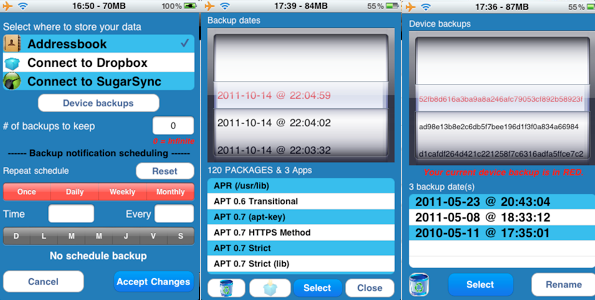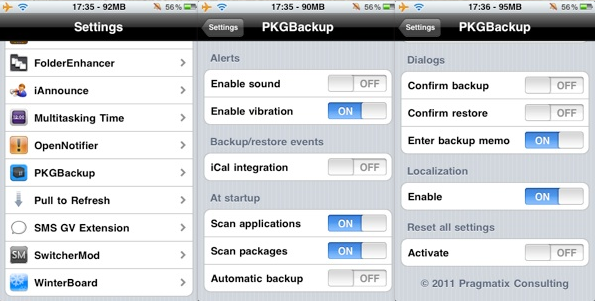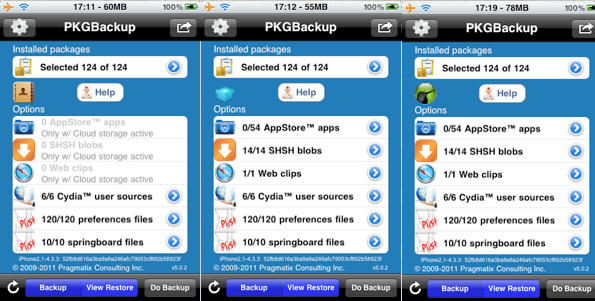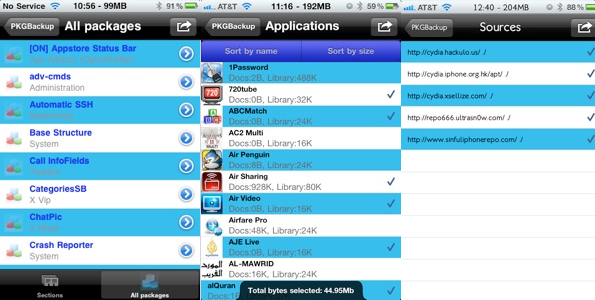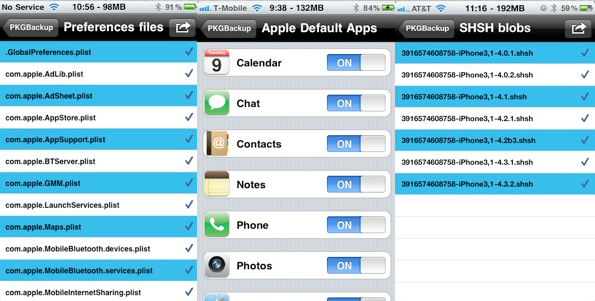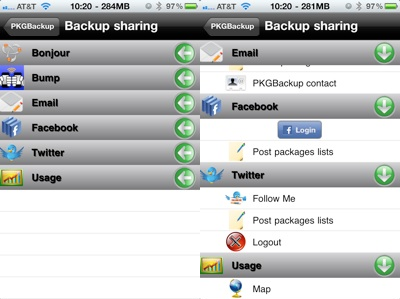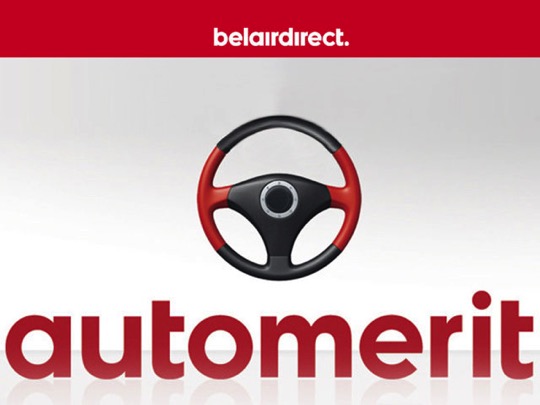[WINNERS ANNOUNCED] PKGBackup For Cydia, A Complete iOS Backup / Restore Solution: Review & Giveaway
Jailbreaking your iOS devices is fun, but backing up all those jailbreak apps and tweaks manually isn’t fun at all. There wasn’t any simple backup / restore solution for Cydia apps available out there until PKGBackup was introduced. It not only provides the simplest, fully automated backup solution for all your jailbreak stuff including Cydia sources, jailbreak apps and tweaks, Preferences files, Springboard files but can also backup all your App Store and default iOS Apps data, all with just a few taps.
Like all renowned Cydia apps, developer Jibril Gueye (@jibrilg) has been regularly updating PKGBackup ever since its release and those who are already using it must know that its last major update i.e PKGbackup 5.0+ has brought tons of new stuff to it. First of all, the tweak is now fully compatibly with iOS 5. You can use SugarSync as your cloud storage for device backups in addition to Dropbpx. The UI has been made a lot simpler with support for 15 new languages including ‘French’. The app now fully supports iOS 5 Twitter UI integration allowing users to send and share their data with friends via Twitter in addition to Facebook, Bump, Bonjour and email.
PKGBackup is available in the Cydia Store for $7.99 via the BigBoss repo. Once you download and install it, the app icon appears on your Springboard. When you launch the app, you’ll be asked to allow access to your location so proceed by tapping Yes. On the top left corner is the in-app settings icon. Tap it to choose your data backup location i.e locally inside your Address Book or use cloud services like Dropbox and SugarSync. You can also schedule your backups from here. If you have any existing backups, a small disc icon appears on the main view. Tapping the disk icon shows you all your previous backups with latest backup highlighted in Red.
Once done, tap ‘Accept Changes’ at the bottom. On first use, the app might ask you to enable scanning of your apps/tweaks from the iPhone’s Settings.app. To do so, press the Home button, open up Settings, scroll down till you see PKGBackup, tap it and then enable it from the presented set of options. Now press the Home button again and open PKGBackup. The app will now scan all your your Cydia and App Store apps data.
When the scanning is done, its time to choose the stuff you want to backup though everything is selected by default. Tapping the blue arrows beside each section allows you to select / deselect individual apps, preferences, packages, sources, etc. Best thing about PKGBackup is that you get to choose each and every bit of what you want to back up and what you don’t. Not only can you choose Cydia and App Store data, you also have the option to backup your Web Clips, Stock Apps (address book, photos, calendar, notes etc.) and even your saved SHSH blobs. You do need iSHSHit for that though, which is a free SHSH offline saving tool available on Cydia.
When you tap a blue arrow beside a section, you can see a list of all packages inside it. Simply double-tap a package to select (blue color) or deselect (black color) it. You can easily view a package’s details by tapping it once. Navigating back and forth through the packages and quick and easy. In case of stock apps, you have the on/off toggles to include them in your backup or not.
Once you’re done, navigate back to main view and initiate the backup by tapping the ‘Backup’ icon on the navigation bar. An address book entry will be created in case your primary storage is the Address Book. If you choose cloud storage like Dropbox or SugarSync, the file is directly created and uploaded to your account. In case of Address Book as storage option, syncing the iPhone using iTunes preserves a copy of the backup file in your computer as a phonebook entry.
Likewise, the restore process is also seamless. Choose the storage option from the settings, tap to select the packages you want to restore, navigate to main view once done and hit the ‘Restore’ icon. Thats it, all your packages will be restored to their latest version. You can even share your backups with your friends using Facebook, Twitter, Bonjour and Bump as shown in the following screenshot.
To sum things up, PKGBackup is undoubtedly the easiest yet the most comprehensive backup / restore solution for iOS with cloud storage support, social sharing and a superb feature set that no backup app can match. Highly recommended!
Free License Giveaway:
We have 3 Cydia Licenses for PKGBackup ($7.99) to give away. You can enter the contest via Twitter for free in just two easy steps:
- Tweet this post by clicking on the “Tweet” button at the end of the post.
- Follow @iPhoneInCanada or @DrUsmanQ (thats me) on Twitter so we can send you the code via a Direct Message if you win. Otherwise we will have no other way to contact you directly.
NOTE: If you also leave a comment below, this will increase your chances of winning. Don’t forget to leave your Twitter ID with it.
We will announce the winners by the end of the day!
[UPDATE] Giveaway Winners Announcement:
Here are the Twitter IDs of our 3 lucky winners:
Congratulations to our winners and many thanks to everyone who participated. Winners please check your Twitter DMs for instructions.
Those who didn’t win, please don’t lose heart as there are tons of other giveaways coming your way, right here on your favorite iPhone blog. Stay tuned !