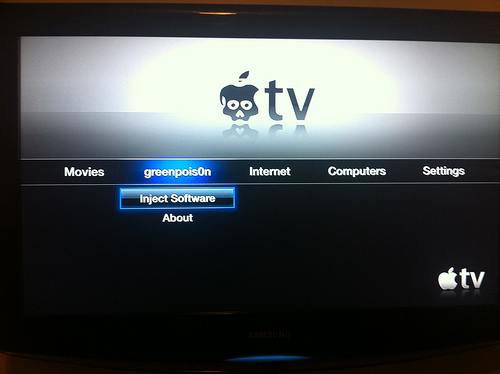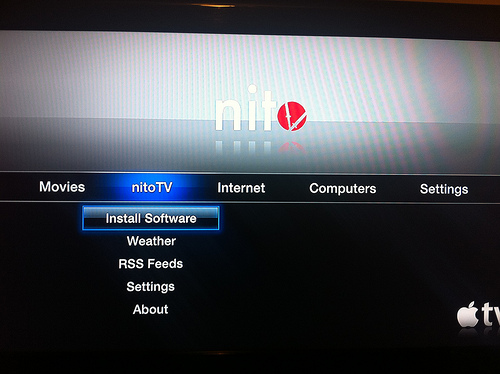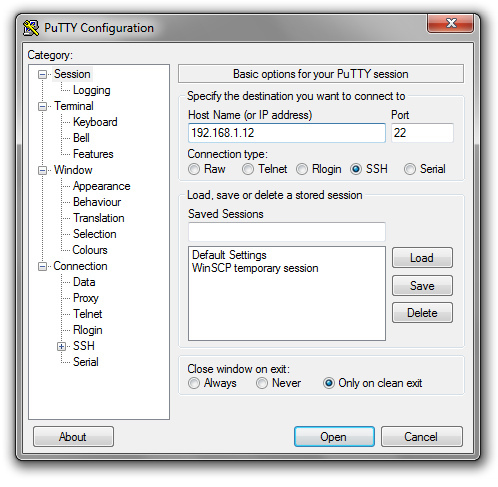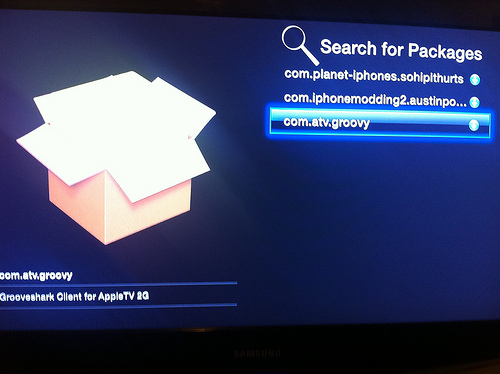How to Jailbreak Apple TV with Greenpois0n RC6 on 4.2.1
Tutorial: How to jailbreak Apple TV 2G 4.2.1 on Windows – by Invalidx
The Chronic Dev Team updated their jailbreak tool Greenpois0n to RC6, which also included support for an untethered jailbreak for the Apple TV second generation (ATV2).
To jailbreak your Apple TV2 on iOS firmware 4.2.1 (shown as 4.1.1 on the ATV2) with GreenPois0n, follow the steps below:
As always with jailbreaking, please proceed at your own risk. We are not responsible if anything goes wrong.
1. Download GreenPois0n RC6 (or this direct link)
2. Extract and run GreenPois0n RC6
3. It will ask if you are jailbreaking an Apple TV, click Yes.
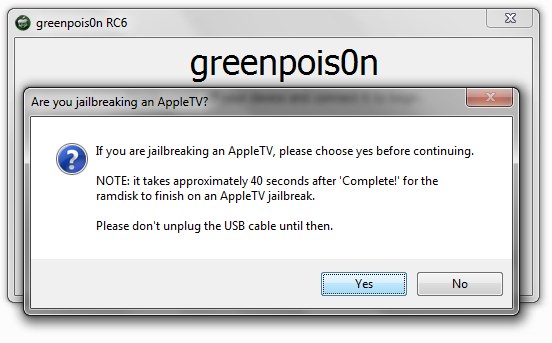
4. Follow the on screen directions to put the device into DFU mode.
Notes:
- I had issues doing it the way GP suggests, an easier way is as follows
- plug power and USB cables into Apple TV
- plug USB cable into your computer
- hold down the MENU and DOWN buttons on your Apple TV Remote for about 7 seconds, until the light flashes quickly.
- hold down the MENU and PLAY buttons for 7 seconds until the light flashes quickly.
5. Press Jailbreak Now in GreenPois0n
6. GreenPois0n will complete the jailbreak process.
7. Press Quit.
IMPORTANT – do not unplug Apple TV for at least 40 seconds to a minute after the Jailbreaking process is complete.
8. Remove USB Cable, and plug in HDMI Cable
9. On your Apple TV, browse to the Inject Software option under GreenPois0n heading.
10. Select Install Cydia+SSH
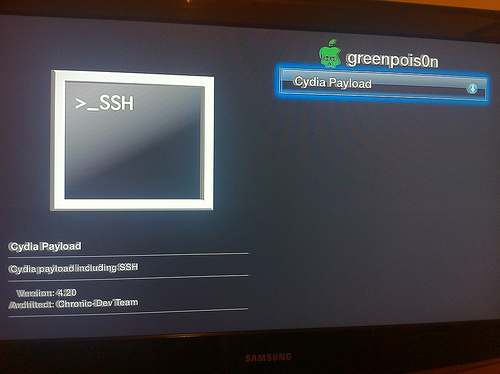
11. Allow process to complete, and restart AppleTV when prompted.
—
How To Install XBMC or other add-ons
1. Browse to NitoTV heading, and select Install Software, then choose the package you would like to install.
- I recommend XBMC, OverFlow and Groovy. (Groovy is not as easy to install, as you must first add the source)


—
How To add Groovy (A GrooveShark app)
1. Download PuTTY
2. On your Apple TV, go to Settings > General > Network, and make note of your IP address.
3. Open PuTTY.exe and SSH into your Apple TV using these settings
- Enter the Host Name – IP Address of your Apple TV (192.168.1.xxx in most cases.) and click open
- login as – root
- password – alpine (unless you changed it, and if you haven’t you should use the command ‘passwd’ after logging in)

4. Copy and paste(right click in PuTTY) this command, then press enter.
echo “deb http://apt.weasel-project.com ./” > /etc/apt/sources.list.d/weasel.list
5. Type ‘apt-get update’ (without quotes) and press enter.
6. Groovy is now available to install under NitoTV > Install Applications
Please let us know how the following guide works out for you. Thanks to Invalidx for sending in this excellent guide! Pics from Flickr.
Update 1: Did WiFi fail after the first reboot of your Apple TV after jailbreaking? Here’s how to fix it:
ssh in:
Type apt-get update
Type apt-get remove com.nito.nitotv
Type apt-get install com.nito.nitotv
Type killall AppleTV