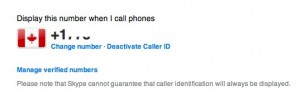How to Add Caller ID to Skype on iPhone
We all love talking on our iPhones right? What I don’t like though is paying the $0.35/minute long distance charges on the Rogers/Fido network. How to bypass paying through the roof long distance rates on Rogers/Fido? Easy! Install Skype on your iPhone if you haven’t already and make calls with your data plan (or WiFi)!
One of the problems with Skype is when you make an outgoing call to a landline/cellphone, the caller ID shows up as some random number. When your friends/family see this number they normally reject the call as they think you’re some sort of creepy telemarketer.
Well, I recently discovered that you can now add caller ID to Skype, so that it will display your cell phone number when you call someone! Some of you may already know this, but this is a great tip for those who haven’t enabled this feature yet!
How to Add Caller ID to Skype On your iPhone 2G/3G/3GS
To Add CallerID, you will require to have a SkypeOut balance on your account. The lowest amount to add on I believe is $10, but this is a good thing. You can use this balance to call countries outside Canada/USA–plus you will get precious, precious CALLER ID! 🙂
1. Login to your account at Skype.com
2. Click on the “Account” tab. Then click on the “Caller ID” tab.
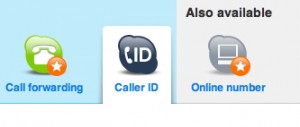
3. Select “Canada” under the drop down menu and then enter in your mobile number
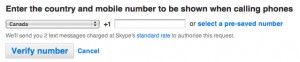
4. Skype will send you a SMS with a confirmation code. Enter that.
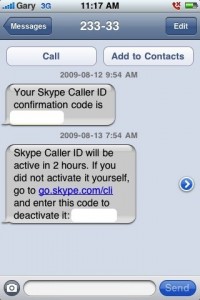
5. Wait 24-48 hours for Skype to send you an SMS confirmation.
I received my confirmation text about a day later (thanks for waking me up, Skype). Once this is done, Caller ID will be enabled. You can now call people from Skype, and it will show your number! Now calling $3/month unlimited to Canada/USA has gotten even better!
Let me know how this works for you! 🙂