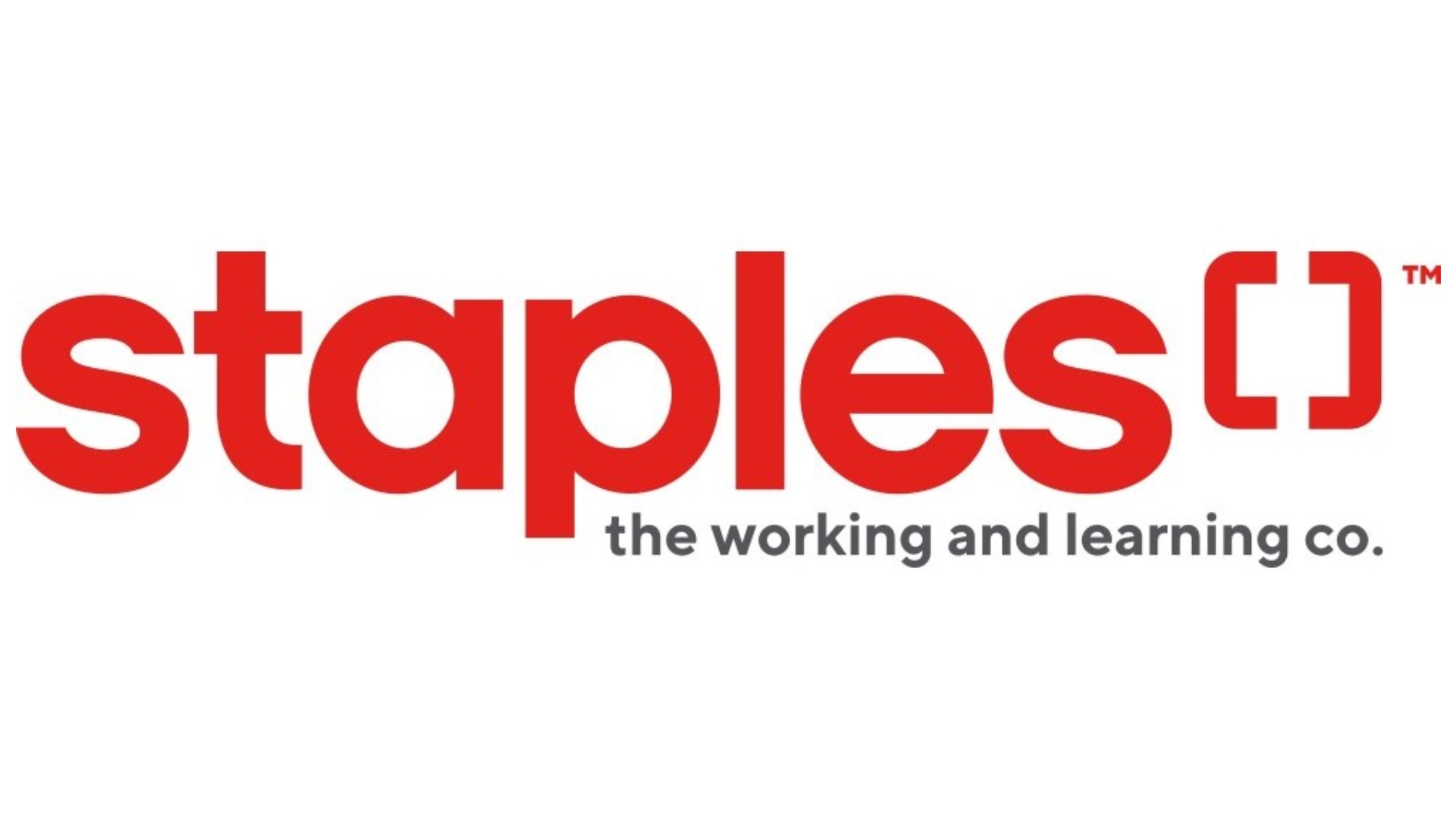
iPhone 4: FaceTime Video Calling Mini Review
One of the major features introduced with the newest iPhone 4 is the ability to have two way video calling, which Apple calls FaceTime. This new feature allows two iPhone 4 users to connect to each other through either the front or back cameras, over WiFi.
However, with the recent jailbreak release of JailbreakMe.com, users have been able to bypass that WiFi restriction and make FaceTime calls over 3G, anywhere, anytime.
Here are a few of my thoughts and discoveries while testing FaceTime over the past couple of days.
- There are two ways to start a FaceTime call:
- You can move your thumbnail screen icon to any corner of the screen during FaceTime. Just drag or flick to any corner.
- You can move between the front and back cameras by tapping the ‘camera’ icon.
- Rotating the phone to landscape will make you appear in landscape to your caller (Make sure portrait lock orientation is off).
- FaceTime calls run in the background when you press the Home button. Your screen pauses but audio continues. Just tap the top bar to continue.
- FaceTime missed calls appear in your Recent tab within Phone.
- Incoming calls show FaceTime on them.
Even though we’ve all had webcams on our PC and Mac computers, and apps such as iChat and Skype that enable video calling, nothing can top the simplicity of FaceTime. It’s so darn easy to initiate a call. One tap to start a video chat is nice, and it’s an awesome way to reconnect with old friends or network with new ones. I can only imagine the number of people with FaceTime capabilities in five years.
What have been your recent uses of FaceTime? Any tips to share?


