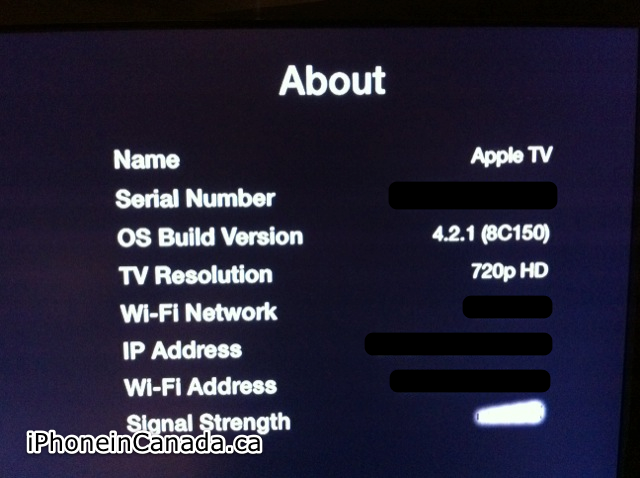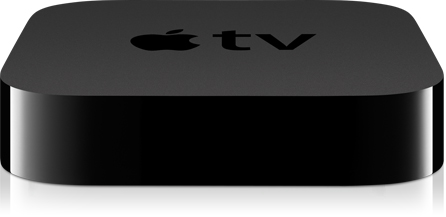[Video, Updated] How to Update Apple TV 2nd Gen to iOS 4.2.1 Firmware
Update: Looks like Apple TV does in fact have iOS 4.2.1. If you click the select button a few times on your Apple TV remote, it’ll show in the About screen. 4.1 is the firmware version, but 4.2.1 is the iOS version. Man, talk about confusing. Thanks to Andrez1 for the tip!
With the release of iOS 4.2 for the iPhone, iPad, and iPod touch, Apple TV also got an update to 4.1 firmware. This latest firmware has the following new features:
- AirPlay: With the new AirPlay feature, Videos, Photos, and Music can be streamed to Apple TV from iPhone, iPad, and iPod touch with iOS 4.2 or later. AirPlay also enables video and music to be streamed to Apple TV from a Mac or PC running iTunes 10.1 or later.
- VoiceOver: The VoiceOver accessibility feature brings screen reading to Apple TV, making it easier to use for those who are blind or have impaired vision. You will hear a description of the menu item currently being highlighted by the cursor, other onscreen text, and feedback on video and audio controls. VoiceOver speaks all 18 languages available on Apple TV.
- Connectivity and performance fixes: Apple TV Software update 4.1 includes performance and connectivity fixes for Apple TV.
Here are instructions on how to update your 2nd generation Apple TV to 4.1 firmware (via Apple):
To update your Apple TV to the current software version:
- Select Settings > General using your Apple Remote.
- Click Update Software. At this time your Apple TV checks to see if an update is available and a download message should appear if an update is available.
- Click Download and Install to start the download process (or Download Now on an Apple TV 1st generation with Apple TVÂ software 1.x). Important :Â Do not disconnect your Apple TV during the update process. An Apple TV (1st generation) may flash an amber light; this is expected behavior.
- On an Apple TVÂ (1st generation) with software version 1.x:Â When the update has finished downloading, an Update Now message should appear. To start the update process, click Update Now.
During the update process, your Apple TV may restart, then display one or two Apple logos and status bars, depending on which Apple TV you have. On Apple TV (1st generation), after the final restart your Apple TV will play the opening video and return to the main menu.
I just updated my Apple TV to 4.1 and it took just under 10 minutes. It did exhibit a couple restarts and status bars as mentioned above. I will have a video coming to show the entire process shortly.
Update: Here’s the video of the update from start to end:
How did you update go? Next up, AirPlay!