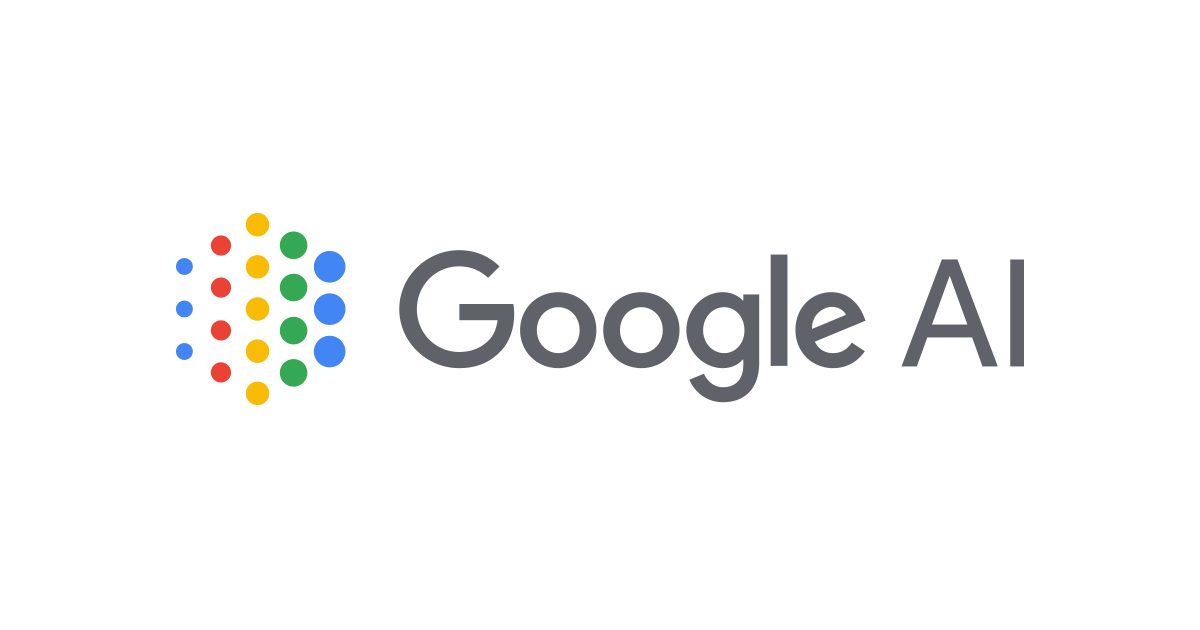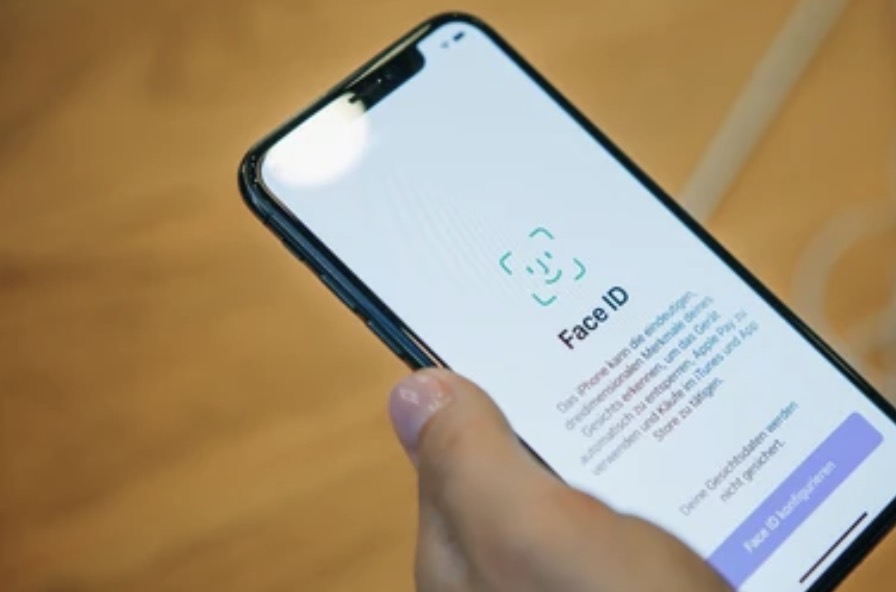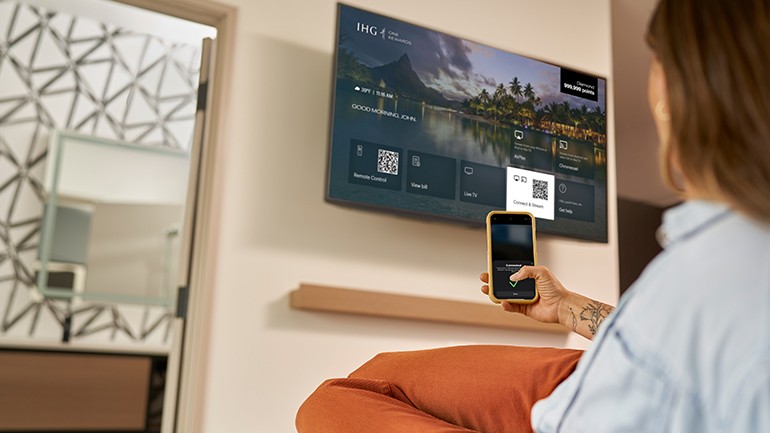
How to Update Your iPhone [VIDEO]
Apple has posted a new YouTube support video explaining how you can check if a new iOS version is available for your iPhone, including updates for currently-installed versions, and the option to upgrade to the newest version available.
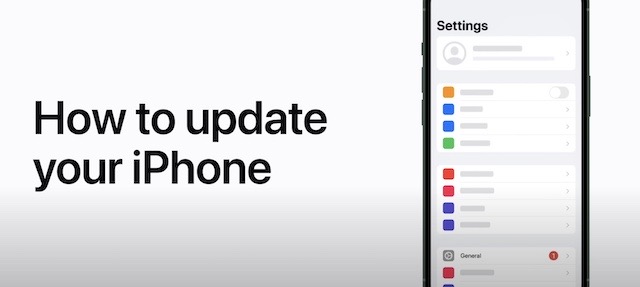
You can update your iPhone or iPad to the latest version of iOS or iPadOS wirelessly. If the update doesn’t appear on your device, you can use your computer to update your device manually.
To update your iPhone, iPad, or iPod touch wirelessly:
- Back up your device using iCloud or your computer.
- Plug your device into power and connect to the internet with Wi-Fi.
- Go to Settings > General, then tap Software Update.
- Choose the software update that you want to install. You can choose to stay on iOS or iPadOS 15 and still get important security updates. Or you can choose the option to upgrade to iOS or iPadOS 16.
- Tap Install Now. If you see Download and Install instead, tap it to download the update, enter your passcode, then tap Install Now. If you don’t know your passcode, learn what to do.
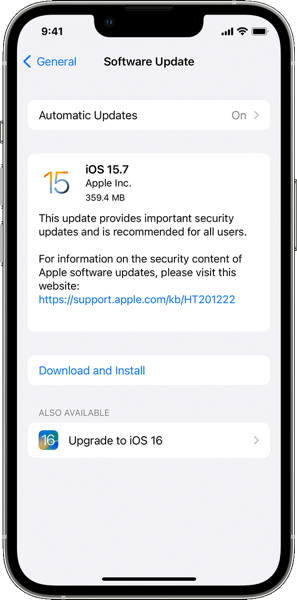
If a message asks to temporarily remove apps because the software needs more space for the update, tap Continue to allow apps to be removed. After installation is complete, those apps are automatically reinstalled.
Check out the video embedded below to learn how you can update your iPhone or iPad to the latest iOS version.