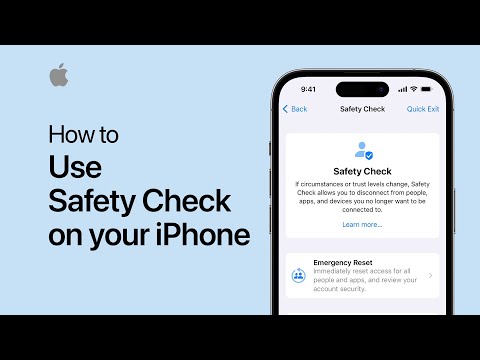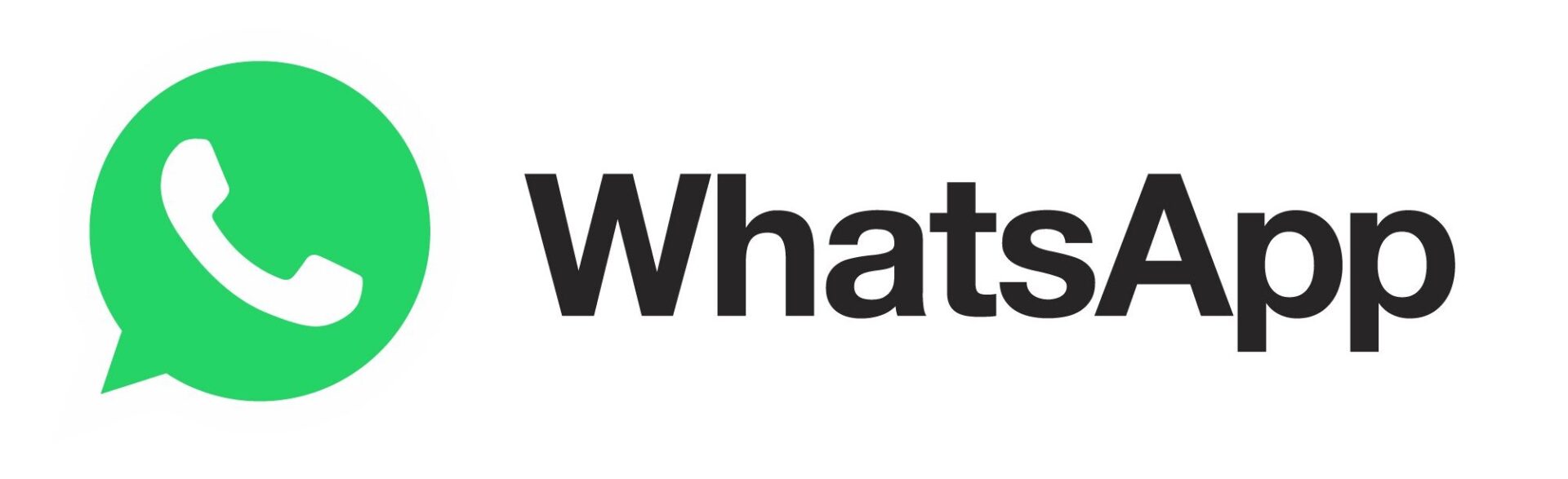How to Use Safety Check Feature on your iPhone [VIDEO]
A new Apple support video has detailed how you can use the iPhone’s Safety Check feature to disconnect your device from people, apps, and devices you no longer want to be connected to.
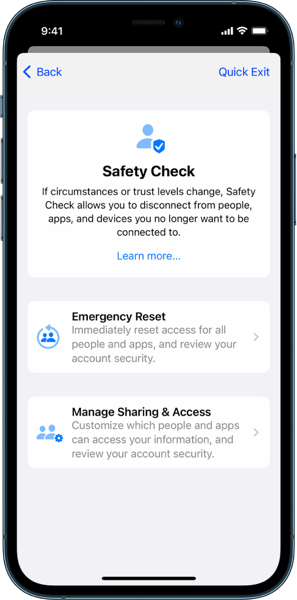
You can use Safety Check to check whom you’re sharing information with, restrict Messages and FaceTime to your iPhone, reset system privacy permissions for apps, change your passcode, change your Apple ID password, and more.
When using Safety Check, keep in mind that people may notice if you stop sharing your information with them. When you end sharing relationships, you may lose access to data such as shared photos and notes.
Safety Check is available only on iPhones and only if you have a personal Apple ID (not a Managed Apple ID) that uses two-factor authentication.
You must also be signed in to Settings > [Your Name] on your iPhone. After you’re signed in, you can go to Settings > Privacy & Security > Safety Check.
If you want to restart sharing with someone after using Safety Check, just open the app or service you’d like to share information from and share that content again.
Watch the following YouTube video to learn how to use the feature on your iPhone.