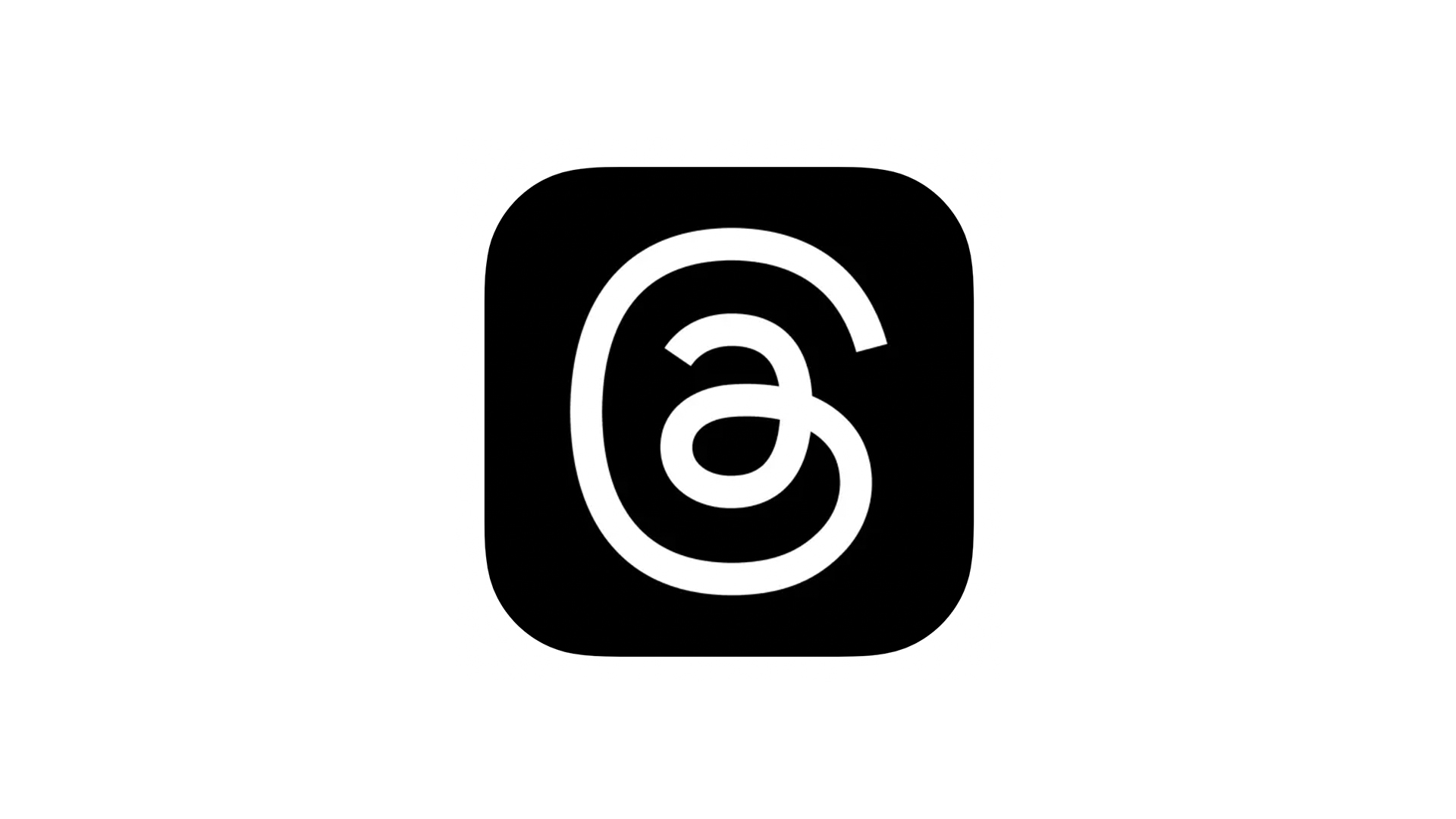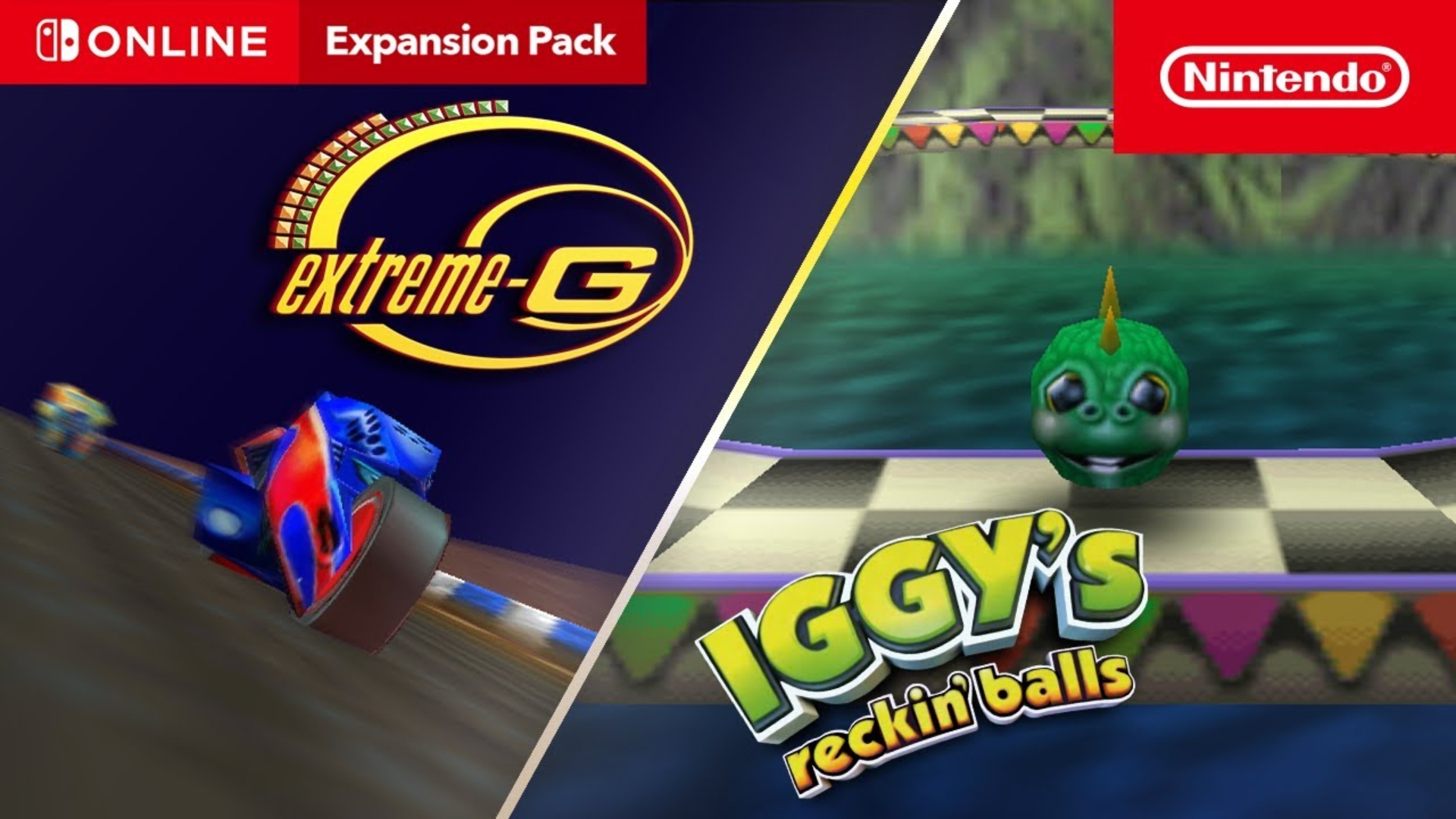How to Use Freeform on iPhone, iPad [VIDEO]
Apple has shared a handy new video on its YouTube support channel, explaining how you can use the new Freeform app on your iPhone iPad, or Mac.
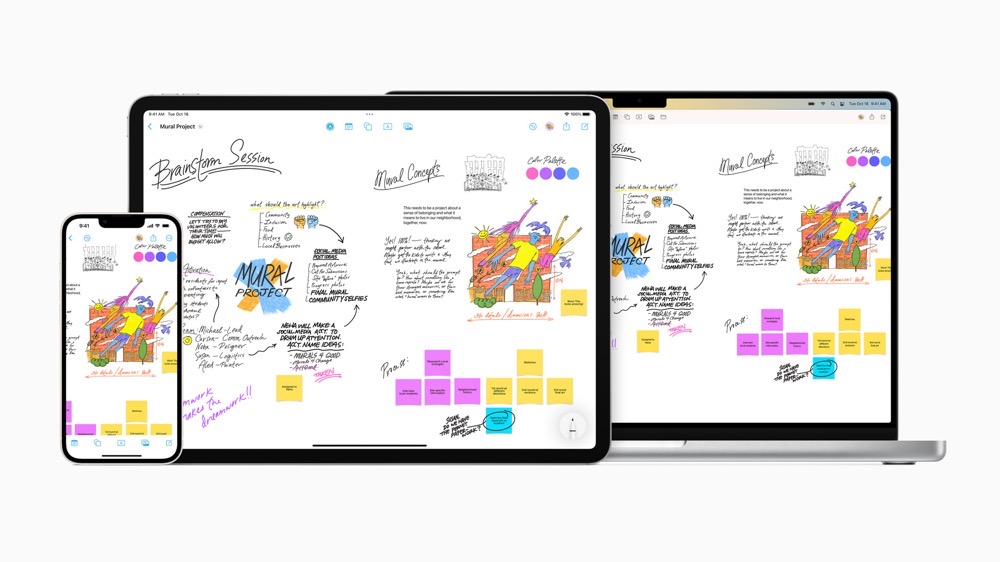
Apple describes Freeform as a collaborative whiteboard space where up to 100 people can plan projects and ideas, or just have fun. You can write and draw, add shapes, photos and videos, maps, and more.
Users can even collaborate with others while on a FaceTime call. Freeform boards are stored in iCloud, so users can stay in sync across devices.
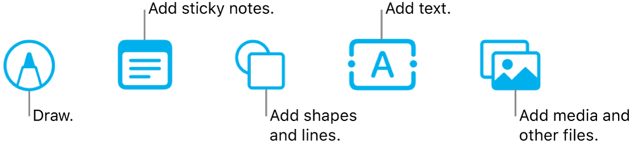
To create a Freeform board for brainstorming and collaborating on your iPad:
- Tap the New Board button.
- Tap one of the options at the top of the screen to start building your board.
- Move around your board by dragging your finger, and zoom in or out by pinching open or closed. To choose a specific magnification, tap the percentage in the bottom-left corner.
- To name your board, tap Untitled in the top left, then tap Rename. If you’re in Split View, tap the More button, then tap Rename.
To collaborate with others on a shared Freeform board:
- While in a board, tap the Share Board button. Or while browsing All Boards, touch and hold the board you want to share, then tap Share.
- Choose who can access the board and whether you want the people you’re working with to be able to edit.
- If you don’t want participants to be able to invite others, turn off “Allow others to invite.”
- Choose how you want to send the invitation.
To collaborate using Messages, you and anyone you invite must be using iMessage with iOS 16.2, iPadOS 16.2, macOS Ventura 13.1, or later.
Watch the following video to learn how you can use Freeform.