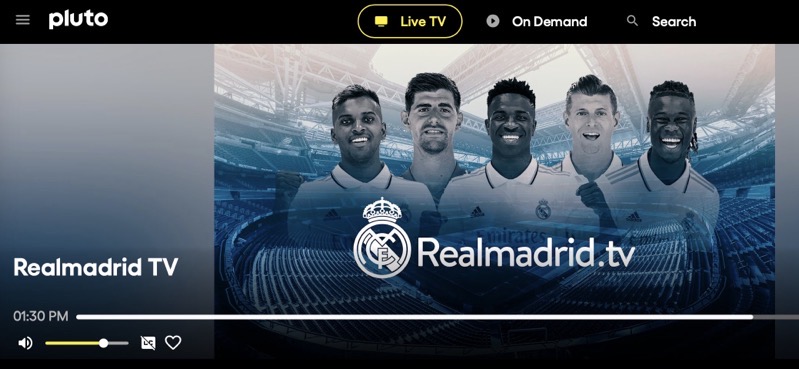How to Enable the Mac Startup Chime on Newer MacBook Models
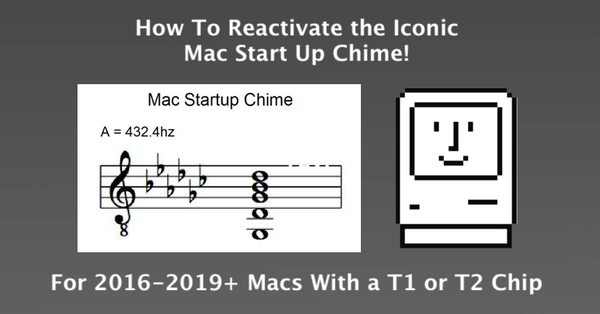
All MacBooks from early 2016 and earlier make a chime sound when they start up, whereas the models from late 2016 and newer don’t have a startup chime, with the exception of the 13-inch 2017 MacBook Air.
However, it seems there’s an easy way to enable the iconic Mac Startup Chime on your 2016+ MacBook Pro.
STARTUP SOUND pic.twitter.com/RP2YIkAKOO
— cooldude chaysegr (@chaysegr)
Simply follow the steps below to enable the Startup Chime on your Mac:
Step 1: Head over to Applications > Utilities and launch the Terminal app.
Step 2: Once the common prompt shows up, type the following command:
sudo nvram StartupMute=%00
Step 3: Simply enter your admin user password when prompted.
Step 4: Now close Terminal and restart your Mac. You’ll hear the iconic chime as your Mac boots up.
If you’d like to turn the chime back off, simply use the following command in Step 2:
sudo nvram StartupMute=%01
That’s it, enjoy!