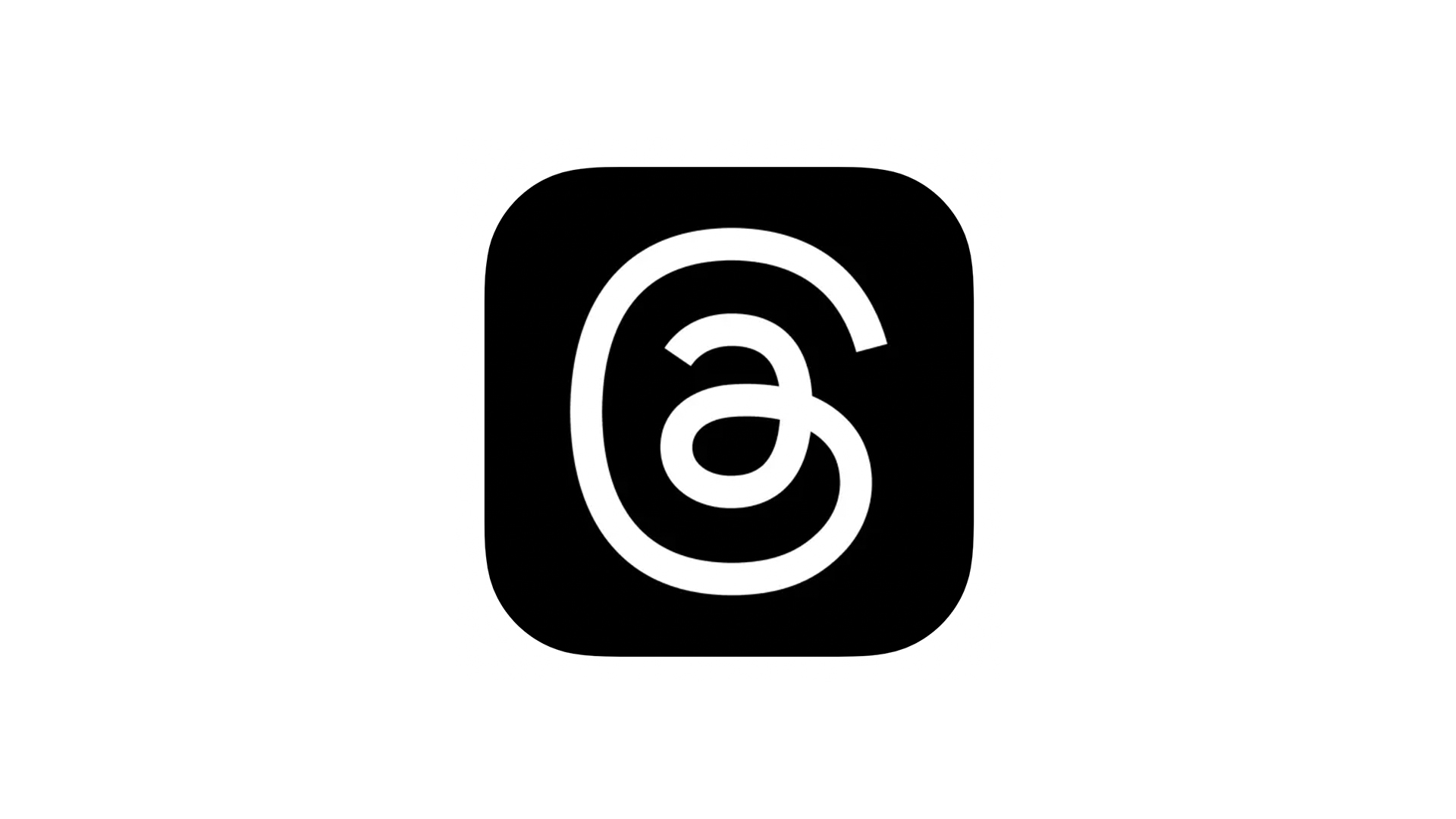
Threads Testing New Archive Feature, Letting Users Hide Old Posts
Threads has begun testing its new archival post feature with a "small number" of users, according to Instagram head Adam Mosseri.
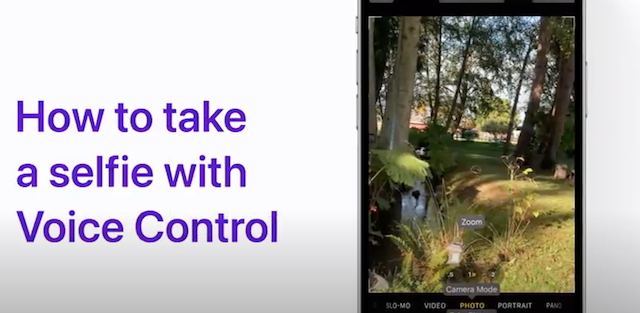
Apple Support has recently published a couple of new videos on YouTube, detailing how you can take a selfie without even touching your iPhone by using your voice, and how you can use your iPhone camera to magnify and illuminate objects.
In the first video, Apple shows how you can use Voice Control to take a selfie on your iPhone. With Voice Control enabled, you can speak commands for your iPhone or iPad, instead of using touch. Here’s how to enable it:

The second video explains how Magnifier lets you use your iPhone camera to magnify and illuminate objects, apply colour filters, change the contrast, and more. Here’s how to enable it:
