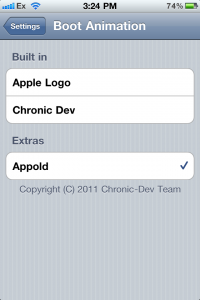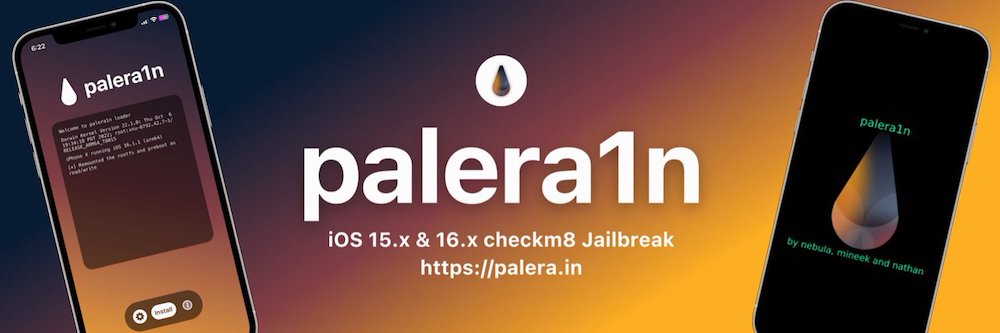
How To Change Or Remove The Animated Greenpois0n Jailbreak Boot Logo
If you recently jailbroke your iDevice following our guide, you may have noticed that your boot logo has turned from the standard Apple logo into an animated Greenpois0n logo.
If you are looking to remove or change that logo, read on!
Read Me Before Continuing:
- This guide applies to users on iOS 4.2.1 who jailbroke with Greenpois0n (2011 release) ONLY.
——
How To Change Or Remove The Animated Greenpois0n Jailbreak Boot Logo
To change or remove the animated Greenpois0n jailbreak boot logo on your jailbroken 4.2.1 firmware, ensure you have access to WiFi and follow the steps below:
1. Tap on “Cydia” on your iDevice Home Screen.
2. In Cydia, tap on “Sections“. Then tap on “Addons (BootLogo)“.
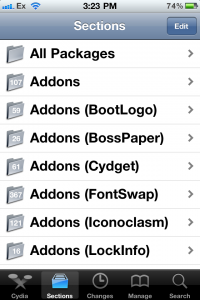
3. From the list, tap on “Apple boot logo“. If there are duplicates, it is the package from ModMyi (Addons).
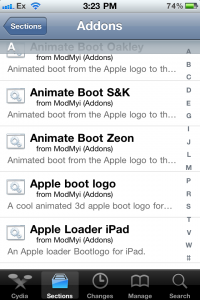
4. In the top right corner, tap “Install” and then tap “Confirm“. Once the install is complete, tap “Restart Springboard“.

5. When you are back at the Home Screen, tap on your “Settings” app. Flick to the “BootLogo” settings selection and select “Apple Logo” to display the regular boot logo.
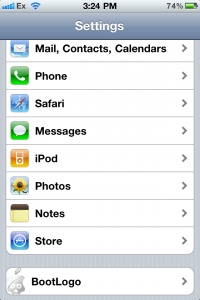
5a. If you download additional bootlogos from Cydia, they will appear under “Extras” in this selection in your Settings app.