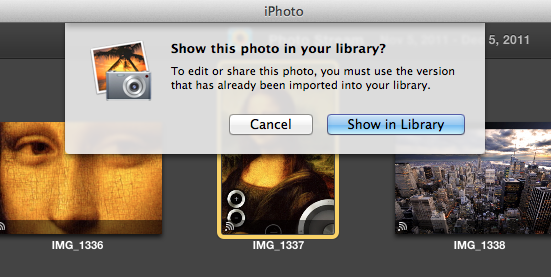Create An Editable Photo Stream Smart Album In iPhoto [How To]
When you take photos on an iOS device, your new photos are automatically uploaded to iCloud and pushed to all your other devices including your Mac’s iPhoto, thanks to Photo Stream, a feature introduced by Apple with launch of iOS 5. However, Apple forgot to add support for editing these photos in iPhoto’s Photo Stream folder due to which you can’t even drag a photo from Photo Stream to another album. Instead, iPhoto prompts you to browse the original imported photo in your library first in order to edit or move the photo to another album. But now, we have a neat workaround from Here’s The Thing (via CNET ) which lets you create a “Smart Album” in iPhoto with editable copies of all your Photo Stream images.
Follow these simple steps to create an editable Photo Stream Smart Album in iPhoto:
- Open iPhoto, click the File menu in the top-left corner of the screen, and select “New Smart Album.”
- In the window that slides down from the top of the iPhoto interface, type “Photo Stream” (or whatever you’d like to call your new album) in the “Smart Album name” field.
- Next, in the “Match the following condition” section, click the drop down menu that reads “Album” and select “Any Text.”
- The second drop-down menu should read “contains”; if it does, just leave it—that’s what we want.
- In the last, blank field, type “Photo Stream,” then click the OK button.
That’s it, you should now see a new album called Photo Stream with all the new and old images from your Photo Stream, completely editable. Enjoy!