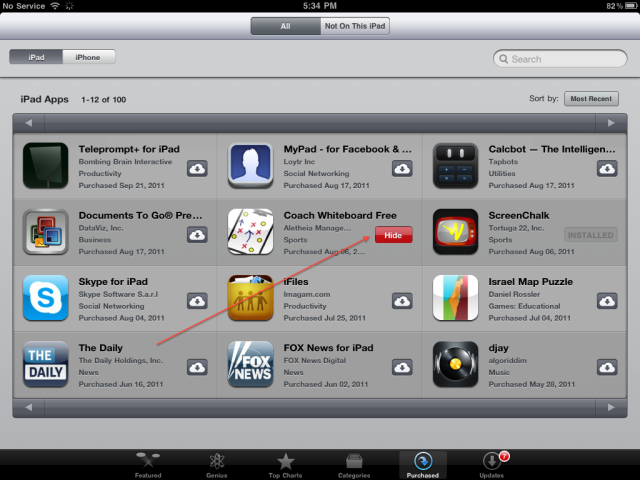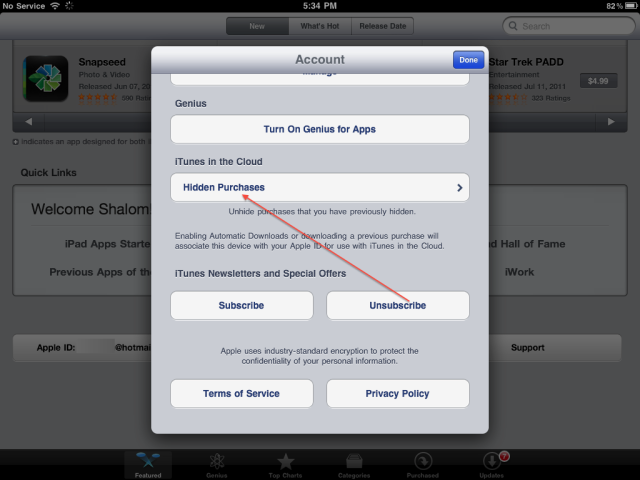How To Hide / Unhide Your App Store Purchases In iOS
With iOS 5 and iCloud introduction, tons of new stuff can be done which previously wasn’t possible. One of them is the ability to hide your previously bought applications from the App Store. This is actually pretty handy especially if you share your iTunes & App Store account with someone else, say your wife, and you don’t want her to find out about a certain app that you recently bought. We’ll show how this can be done on your iPhone or iPad.
Simply follow these steps to hide an app:
Step 1:
Open up the App Store on your device.
Step 2:
Now tap the Updates tab you see at the bottom (iPhone) or directly tap the Purchased tab (iPad).
Step 3:
Here you’ll be looking at the Purchased tab (iPhone). Simply swipe left to right on a purchased app and a red “hide” button will appear.
Step 4:
Tap that and you are done, the purchase is hidden.
And here are the steps to unhide an app:
Step 1:
Choose the Featured tab at the bottom and scroll down till you see “Apple ID“.
Step 2:
Now press View Account from the popup menu. Enter your login info when asked.
Step 3:
You’ll find Hidden Purchases button here. Press it and then tap Unhide button to make an app visible in the purchased apps list.
Thats it, Enjoy!
(Thanks to Louis-Mario for the tip)