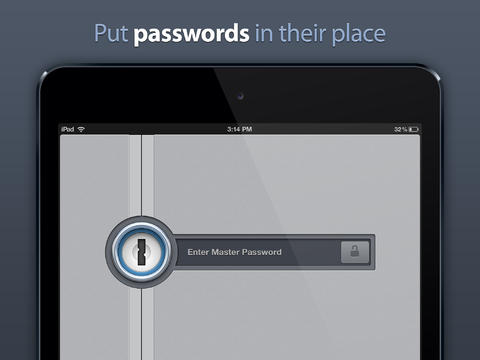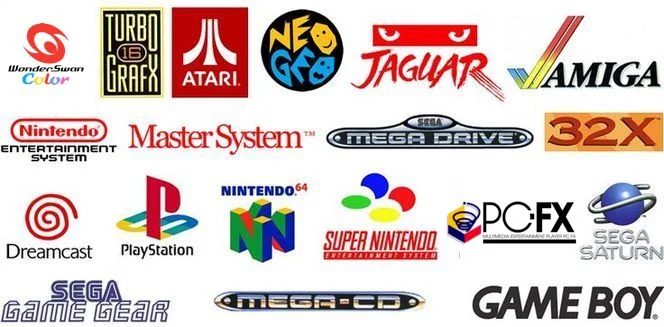
How to: Create a Bookmarklet to Open Websites in 1Password
1Password can remember all of your passwords for you and keep them all safe behind one Master Password. With this app you can:
– Generate strong, unique passwords for every site
– Protect your data behind a single Master Password
– Secure with military grade 256-bit AES encryption
– Cryptographic operations use standard iOS libraries to ensure no security gaps or backdoors
– Auto-Lock keeps your data protected even if your device is lost or stolen
Have you ever wanted to tell Safari on iOS or another mobile browser to open the current tab with 1Password 4? Below is a step-by-step guide, courtesy of Agile Bits’ Agile Samurai, on how you can do that:
1. Open this page in Mobile Safari and then select the below JavaScript text to copy it
javascript:window.location=’op’+(window.location.href);
2. Bookmark this page by tapping on the Share button and tap on Bookmark
3. Open the Bookmarks in Mobile Safari and tap Edit. Tap the Open in 1Password.. bookmark to select it for editing. Don’t tap the delete or the move handler
4. Tap the address and then clear it by tapping on the x button. Now, tap in it to paste the data you copied in Step 1
5. Tap on Done to save it, then tap Done again to leave the editing mode, and finally, tap Done to close the Bookmarks menu.
6. Now, when you want to open the site, simply open the Bookmarks or if you have the bookmarks bar open, tap on the Open in 1Password bookmarklet and it’ll open the site in the 1Password browser.
Note: If you are using the 1Password for iOS beta builds, use this instead:
javascript:window.location=‘opb’+(window.location.href);
1Password 4 is available from the App Store for $9.99 (regularly $17.99).