
How to Connect AirPods or Other Headphones to Roku TV (Private Listening)
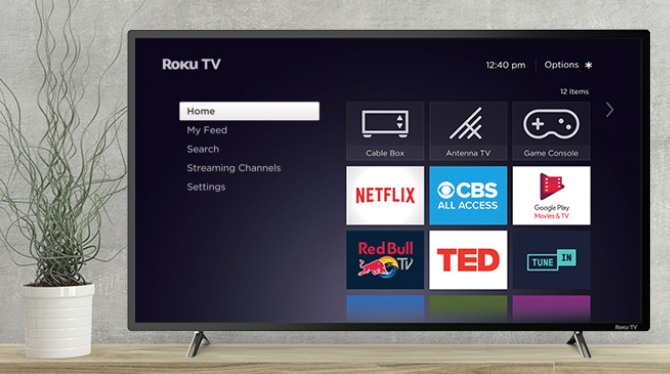
If you recently picked up a Roku streaming player or Roku TV, there’s a really easy way to listen to what’s playing via wireless headphones connected to your iPhone, via a single tap within the Roku iOS app.
To get started, you need to download the Roku app from the App Store. Next, ensure your iPhone or iPad is connected to the same wireless network as your Roku device.
Next, connect your AirPods or wireless headphones to your iPhone or iPad, then launch the Roku app. Tap the ‘headphones’ icon to launch the feature known as Private Listening, which will then stream what’s playing on your Roku to your connected headphones.
To disconnect, just tap the same ‘headphones’ icon again.
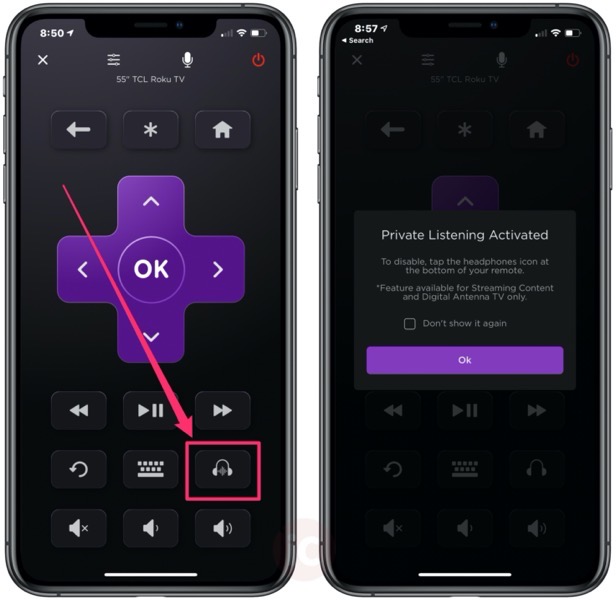
When you’re using Private Listening, you won’t hear audio from your TV speakers. To listen to live digital television with this feature, you need to have an HDTV antenna connected to your Roku TV.
If you have a compatible Roku remote, you can also use Private Listening by plugging into the remotes 3.5mm headphone jack.
Connecting Apple’s AirPods to a Roku device is easier than connecting to an Apple TV, where you need to go through settings to make the connection. You need to go to:
Settings > Remotes and Devices > Bluetooth > [Your AirPods] > Connect Device
But thankfully, there is a shortcut: just tap and hold the Play/Pause button on your Apple TV remote when at the Apple TV homescreen, then select your AirPods from the list of AirPlay speakers. It’s not as fast as connecting AirPods to Roku, so it would be nice for Apple to include integration into Control Center for connecting AirPods to Apple TV.

