
How to Fix Alexa “Sorry That Device is Offline” on Sonos When Trying to Play Music
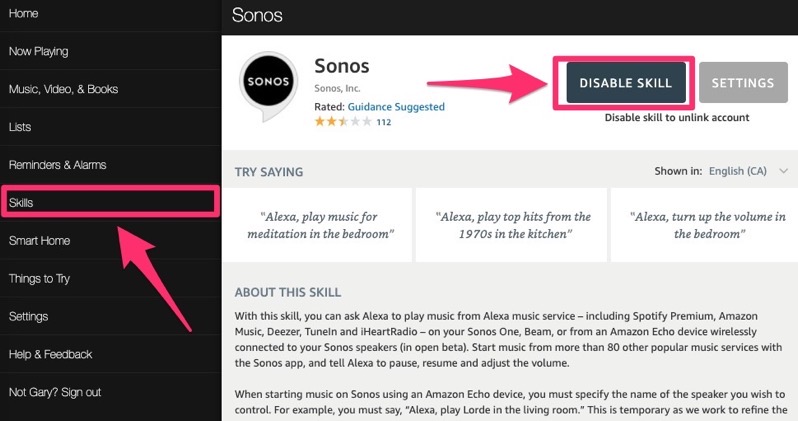
If you’ve selected and added Amazon’s Alexa to your Sonos speaker, the voice assistant should be able to play music on Spotify and perform other tasks for you, just by asking with your voice.
But if you’ve encountered an error where Alexa will reply, “sorry that device is offline” when asking it to play music from Spotify, for example, on your Sonos Arc, here’s how to fix it.
First, navigate to alexa.amazon.ca (it’s better to do this on your Mac or PC desktop browser) and login, then select Skills in the sidebar, find Sonos and then click “Disable Skill”.
Next, re-enable the Sonos Skill by clicking “Enable” and follow the sign in prompts.
Once you’ve performed these steps, asking Alexa to play music on your Sonos speaker should work again, as the devices in question will now appear online to the voice assistant.

