
How to Use SharePlay on iPhone and iPad in iOS 15 [VIDEO]
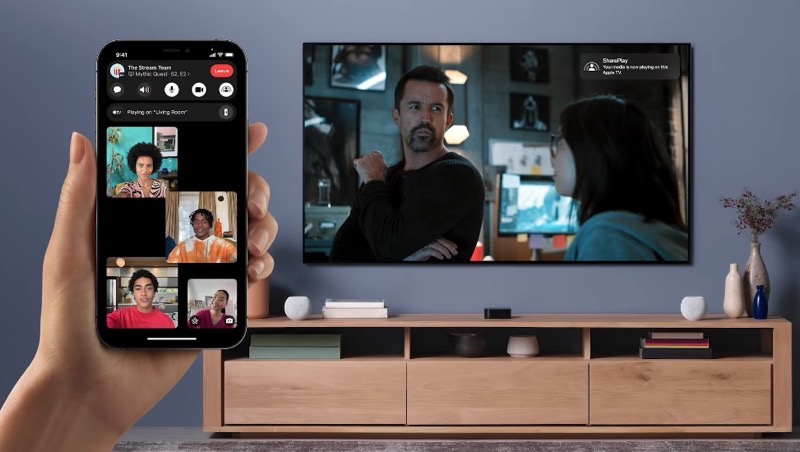
Apple has just shared a new tutorial detailing how to use the SharePlay feature in iOS 15 and iPadOS 15.
SharePlay is a new feature baked into iOS 15 that allows users to share experiences and content with friends and family while connecting with them on FaceTime.
With SharePlay, users can listen to songs together with Apple Music, watch a TV show or movie in sync, and share their screen to view apps together.
Apple had to delay launching SharePlay for a little bit, but the feature is out now. Apple Fitness+ users can even use SharePlay to work out together with others over FaceTime.
To start a shared content consumption experience when you’re on a FaceTime call on an iPhone or iPad running iOS 15 (or iPadOS 15), you need to:
- Swipe up from the bottom of the screen in the FaceTime call.
- Open a SharePlay-enabled app like Apple TV or Apple Music.
- Start playing something in the app, be it a TV show, a movie, or a song.
- If prompted to confirm whether you want to continue, do so.
The selected content will start playing for every participant in the FaceTime call.
If the content is playing in ‘Picture-in-Picture’ mode, tap on it, and then tap on the Picture-in-Picture to switch to full-screen mode. When you make the shared content full-screen, FaceTime will switch to Picture-in-Picture mode, so other participants will still be visible.
The FaceTime Picture-in-Picture window can be dragged across the screen for repositioning, and even resized. Content controls are synced across the FaceTime call. Anyone can pause, play, or seek the shared content, and the actions will be mimicked for everyone on the call.
You can even have SharePlay and the FaceTime call both running in Picture-in-Picture mode while doing other things on the iPad and the iPhone.
To stop SharePlay, simply tap on the ‘Close’ button (X) in the top-left corner. You can choose to end SharePlay for everyone on the call, or just yourself.
Watch Apple’s complete video tutorial above.


