
How to Make a Table of Contents in Google Docs
With Google Docs, you can easily create a simple and easy-to-read table of contents for your document based on text using the “headings” format
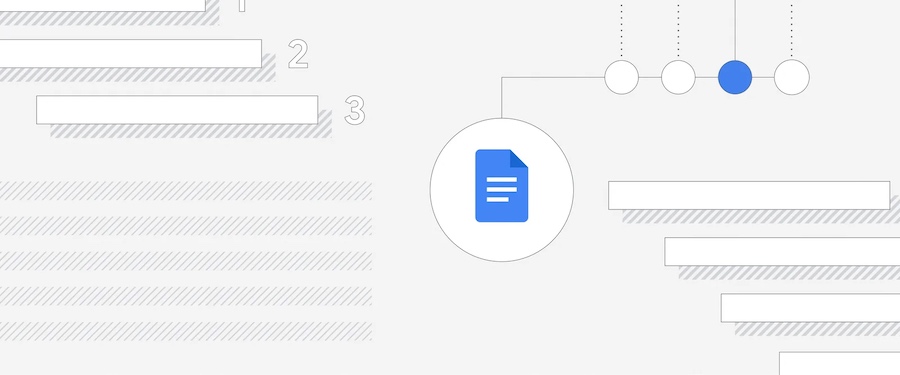
Simply follow the steps below and learn how to make table of contents in Google Docs both before and after adding your headings.
How to create a table of contents before adding headings:
Step 1:
Place your cursor where you’ll want your eventual table of contents.
Step 2:
Select “Insert” from the menubar and scroll to the bottom.
Step 3:
Now hover over “Table of contents.”
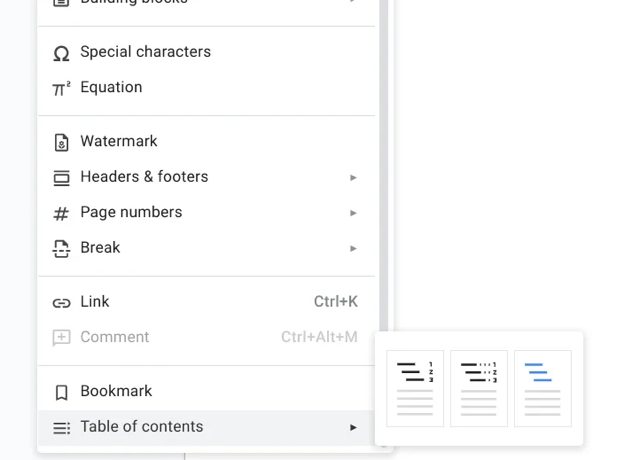
Step 4:
Choose between three table of contents formats as shown above.
Step 5:
Compose your doc, adding headings throughout. To add headings, hit the “Normal text” drop-down on your toolbar, select either “Heading 1,” “Heading 2” or “Heading 3,” then write out the headlines for your document.
Step 6:
Right-click on the placeholder text and select “Update table of contents,” or hover over the table of contents to make an update icon appear on the left.
Your headings will now appear in your table of contents.
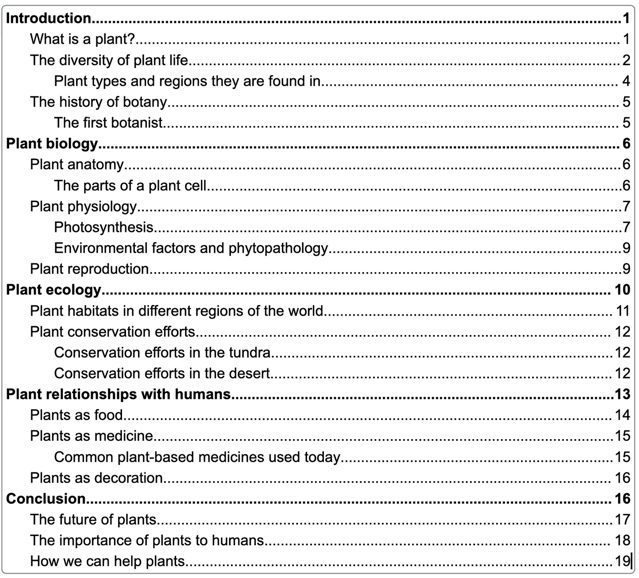
How to create a table of contents after adding headings:
Step 1:
As you’re writing your doc, add headings for different segments of your document.
Step 2:
Move your cursor to where you want the table of contents to appear.
Step 3″
Select “Insert” from the menubar and scroll to the bottom.
Step 4:
Hover over “Table of contents.”
Step 5:
Choose between the available formats; segment name and numbers, segment name and dotted lines to numbers or segment names with hyperlinks.
Step 6:
If you add something to your document and need to update the table of contents, right-click on the table and choose “Update table of contents,” or hover over the table of contents to use the update icon.
Once you’ve added a table of contents, you can customize it to match your needs by hovering over it.
That’s it! Now you can make even more organized Google Docs.

