
How to Use Special Effects in iMessages on iPhone, iPad [VIDEO]
With iOS, you can make your texts even more expressive by using special message effects in iMessage on your iPhone, iPad, and iPod touch.
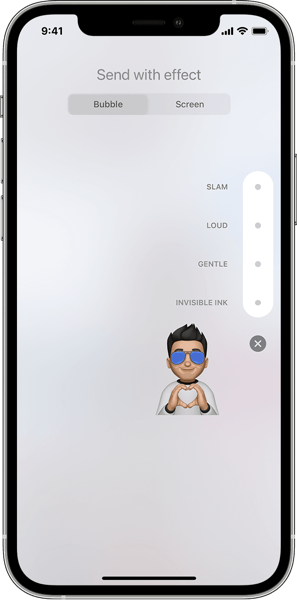
Adding special effects and animations to your text messages can enhance your communication and make your messages fun and enjoyable.
One example of this is the bubble effect, where your selected choice of Loud, Slam, Gentle, or Invisible Ink bubble fills the screen as soon as the message is sent or received.
This immediately adds an exciting element to your text conversations, making them stand out in a unique and memorable way.
Similarly, you can use full-screen animations in iMessages, such as the Echo effect where your text messages appear multiple times on the screen in a wave-like pattern.

The Confetti effect is another popular option, where colorful confetti fills the screen, creating a celebratory and festive atmosphere. This is particularly useful when you want to convey congratulations or best wishes on special occasions such as birthdays, weddings, or anniversaries.
Here’s how to add a full-screen effect in iMessage:
- Open Messages and tap the Compose button to start a new message. Or go to an existing conversation.
- Enter your message.
- Touch and hold the Send button send message button, then tap Screen.
- Swipe to the left to see full-screen effects.
- Tap the Send button send message button.
To replay a message effect that you receive, tap the Replay button replay message effect under the message.
Check out the following YouTube support video from Apple to see it in action.


