
How to Have Your iPhone, iPad Read Text to You [VIDEO]
You can not only have your iPhone speak selected text or the entire screen to you, but also have it provide feedback and speak corrections as you type.
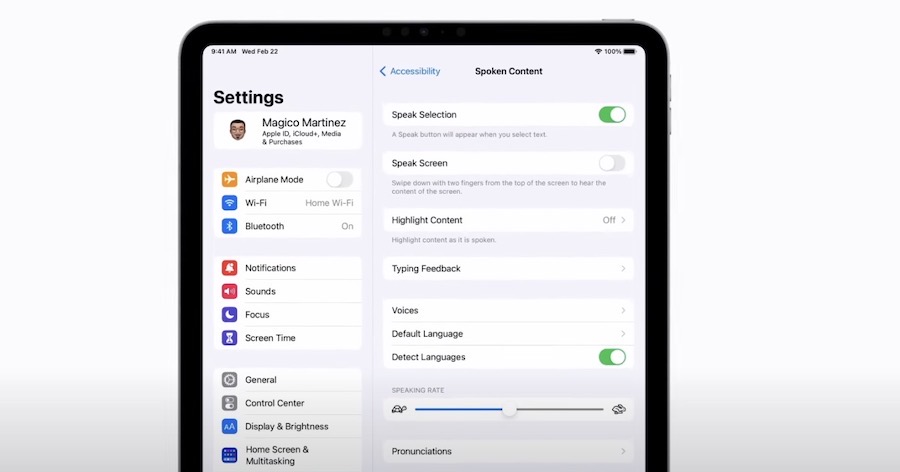
One of the biggest benefits of using the ‘Spoken Content’ feature on your iPhone or iPad is that it can make your device more accessible and user-friendly.
For people with visual impairments, reading long articles or emails on a small screen can be challenging, but the spoken content feature can make it much easier by reading the text aloud.
It can help individuals with dyslexia or other reading difficulties to better understand written text, and can also be useful for language learners who want to improve their pronunciation.
With Spoken Content, you can listen to your favorite news articles, books, or any other text-based content, without straining your eyes or needing to focus on the screen.
Another benefit of using this built-in iOS feature is that it can help you save time and multitask more effectively. You can listen to your content while doing other things, like exercising, driving, or cooking.
How to Use the iPhone to Speak the Screen
You can say something like: “Speak screen” to Siri to launch the Spoken Content feature.
Or do any of the following:
- Hear selected text: Select the text, then tap Speak.
- Hear the entire screen: Swipe down with two fingers from the top of the screen. Use the controls that appear to pause speaking or adjust the rate.
- Hear typing feedback: Start typing. To hear typing predictions (when turned on), touch and hold each word.
Spoken Content feature also highlights text as it’s being read aloud, making it easier to follow along and keep track of where you are in the text.
Check out the video below to see how it works.


